Add Checkpoint
Users have two options for selecting students
Option 1: Check the box next to the student(s) name you want to update.
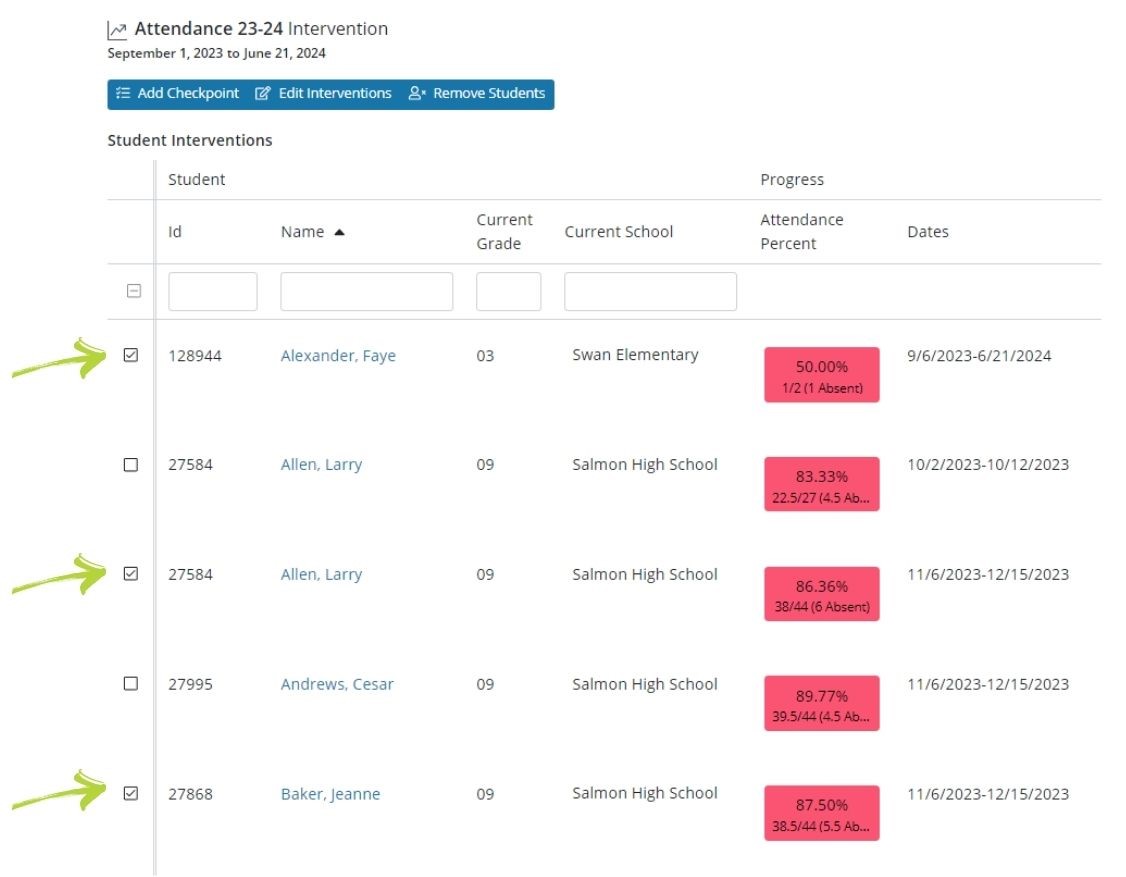
Option 2: Check the box at the top of the column to select all students.
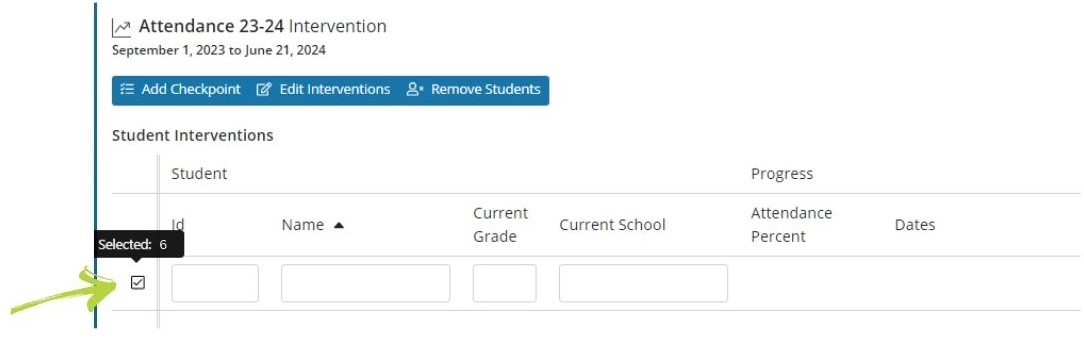
Click Add Checkpoint
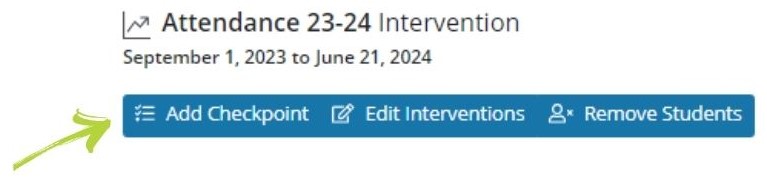
Select the Date for the new checkpoint-
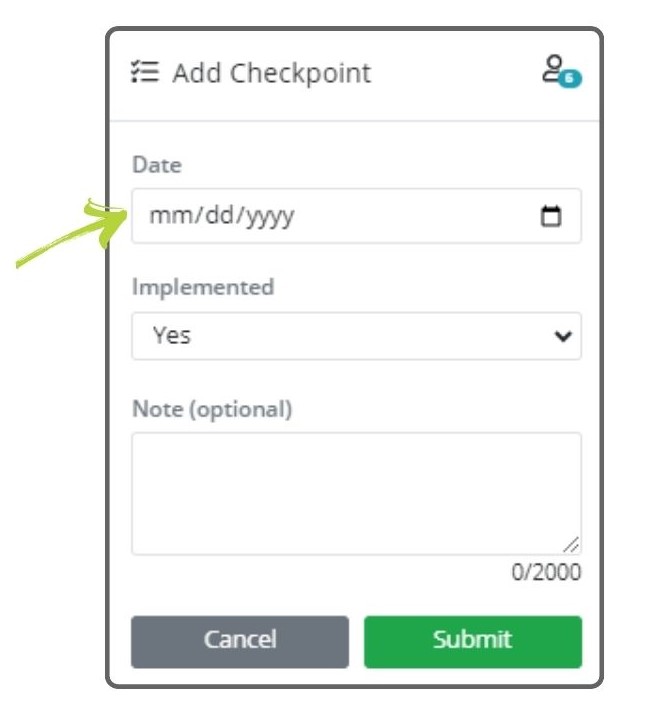
Select implementation status
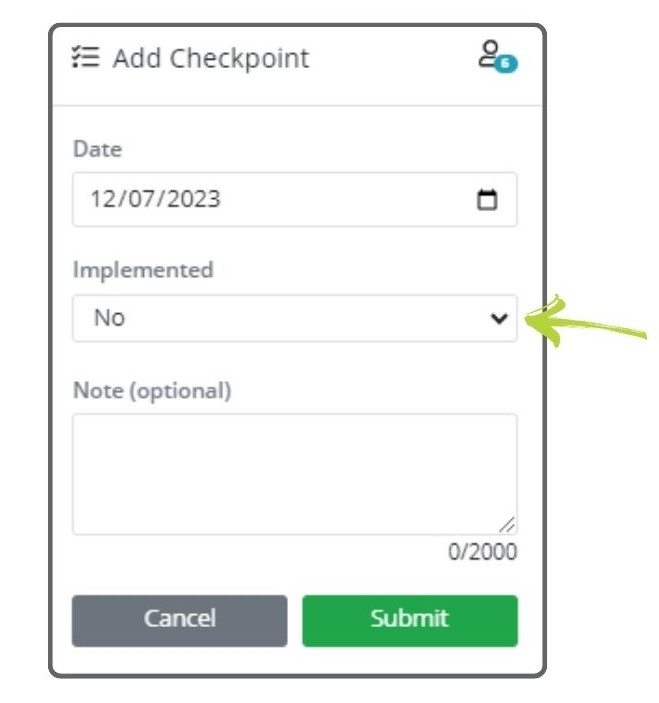
Add a note (optional)
Notes are viewable to everyone who has access to the student(s).
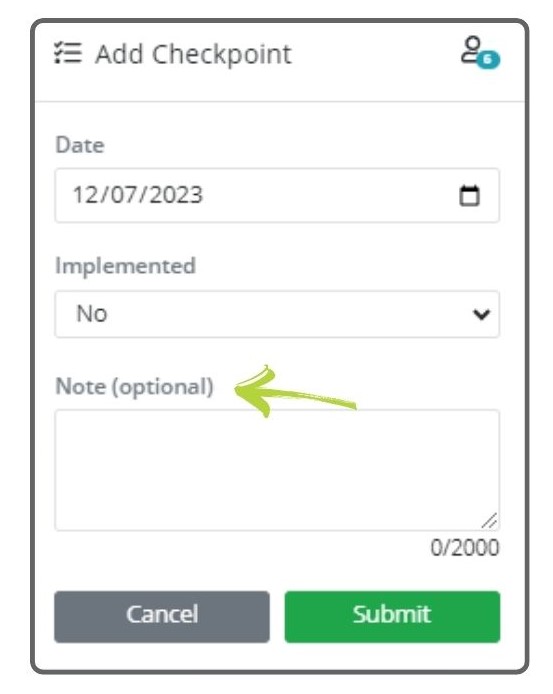
Click Submit
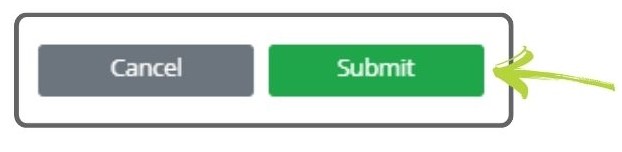
Once you’ve clicked submit a confirmation popup message will appear-giving you two options
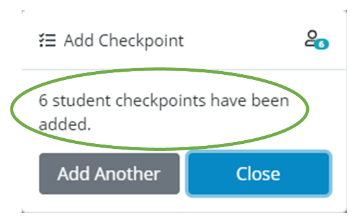
Option 1- Click Add Another- allows you to add another checkpoint for the selected student(s). *You then would follow steps starting with Select the date for the new checkpoint
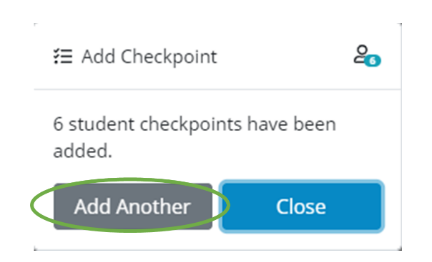
Option 2- Click Close and remain on the Intervention page
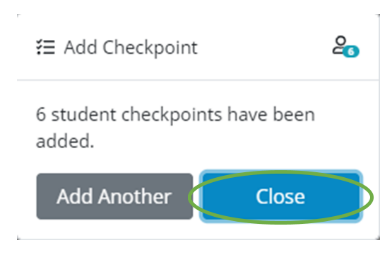
.png)