Adding Header Information
Choose the metric you want to print or download to Excel using the metric menu in the upper left-hand corner of the metric. You will see the option to ‘Include Additional Header Info (optional)’ once you make your selection from the metric menu. To Add header information, check the box ‘Include Additional Header Info’. Add the first line of information, decide if you want bold print and your font size, as soon as you click on insert, the newly created header will appear in the upper left-hand corner of each printed page or export. Click the red X to delete a line, if you make changes to existing text, bold, or font information, make sure to click on ‘Update’. You would add additional lines of information the same way. You can also ‘Include Current Date’ by checking the box and clicking on Update.
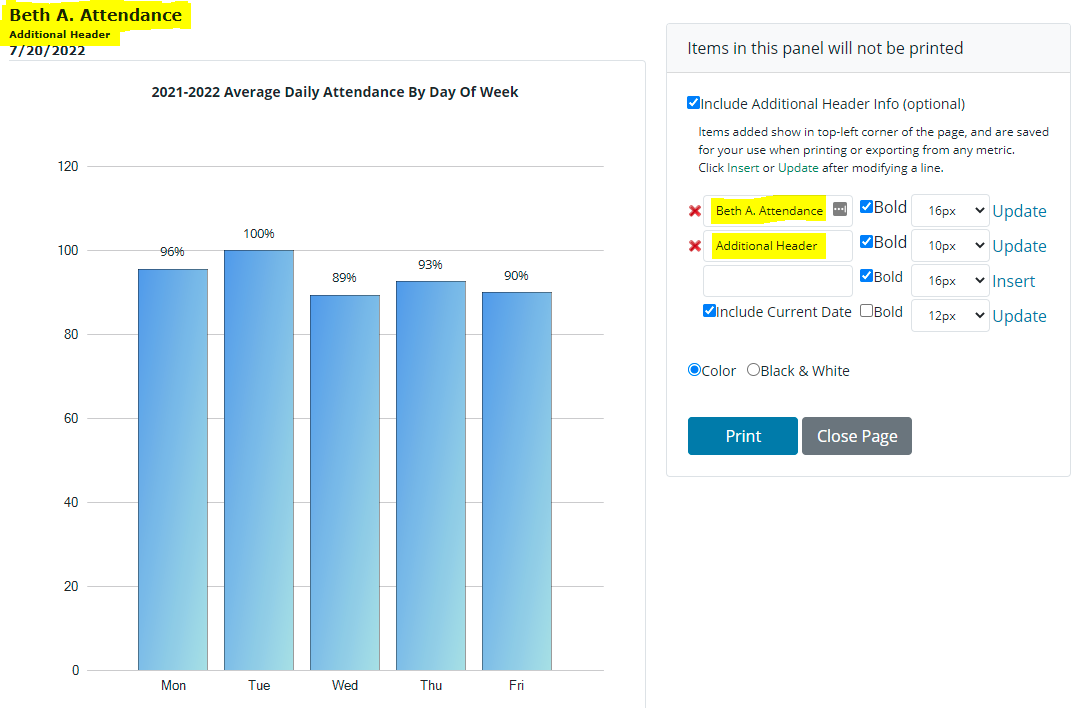
The Download Excel icon will function the same way, except you will not have the option of choosing bold print or font size. The additional header information will stay with the user until they change or delete it.
.png)