Customizing Filters for Your District
You can create district-level filters.
To create a new district-level filter, select the +Student Filter at the bottom of your predefined filter options.
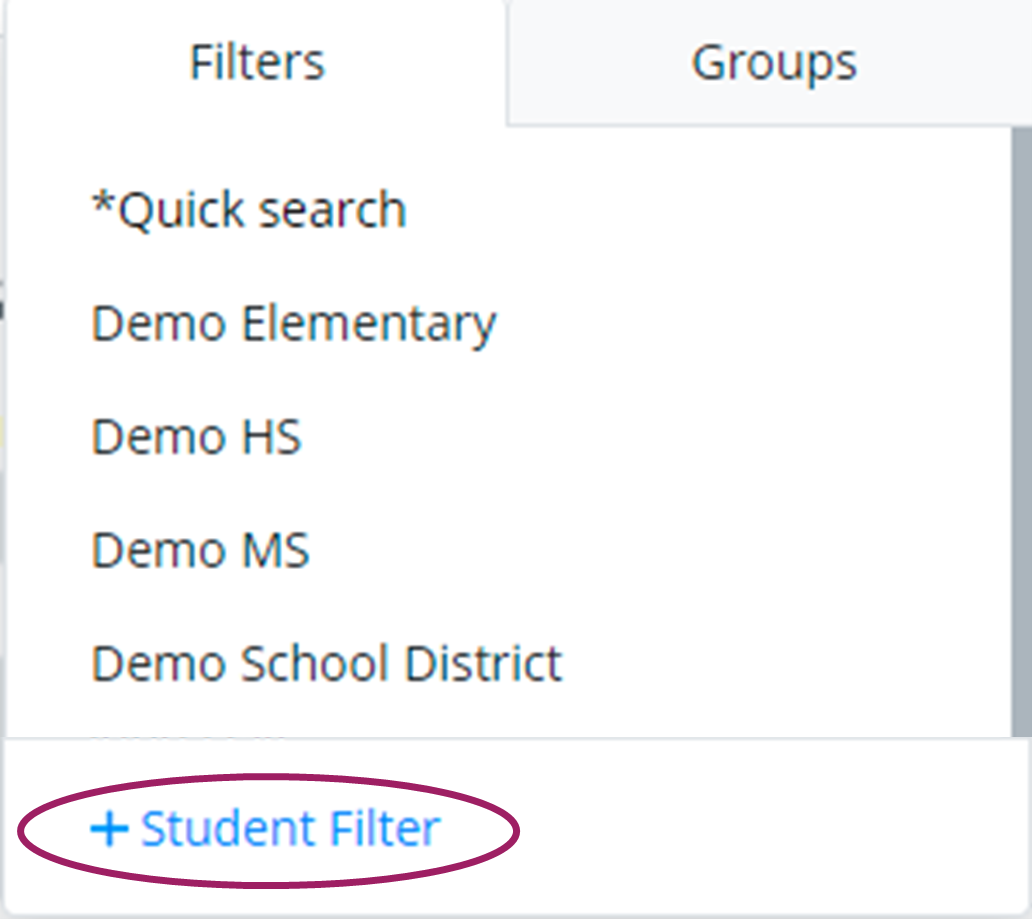
Give your new filter a name and category (optional). | Make your filter selections from Enrolled, Scheduled, Program, or Other. | Click the “Select a date or range” drop-down menu and choose your filter date. | If you want all users district-wide to see the new filter, change the access from the ‘My Filter’ icon to the ‘System Default Filter’ icon. | Click ‘Save’ to save or click ‘Cancel' to cancel and then click '+ Student Filter' to add another filter or click 'X Close’ to close the filter box. |
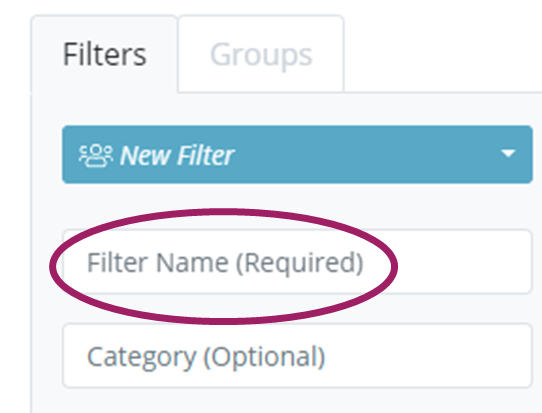 | 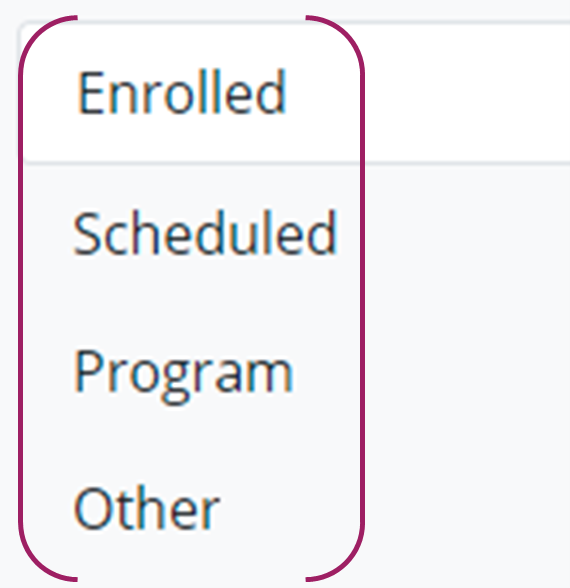 | 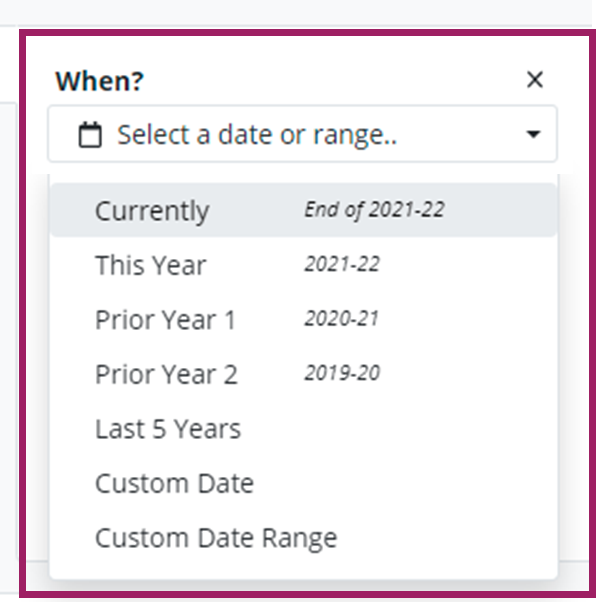 |  You will receive a warning if you select the system-wide default option. | 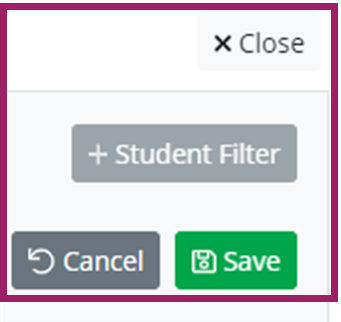 |
Filtering Tips
When you hover over the filter you're going to select, you can click on the down arrow to see the criteria for the filter-

Make the filter a favorite by clicking the star icon.
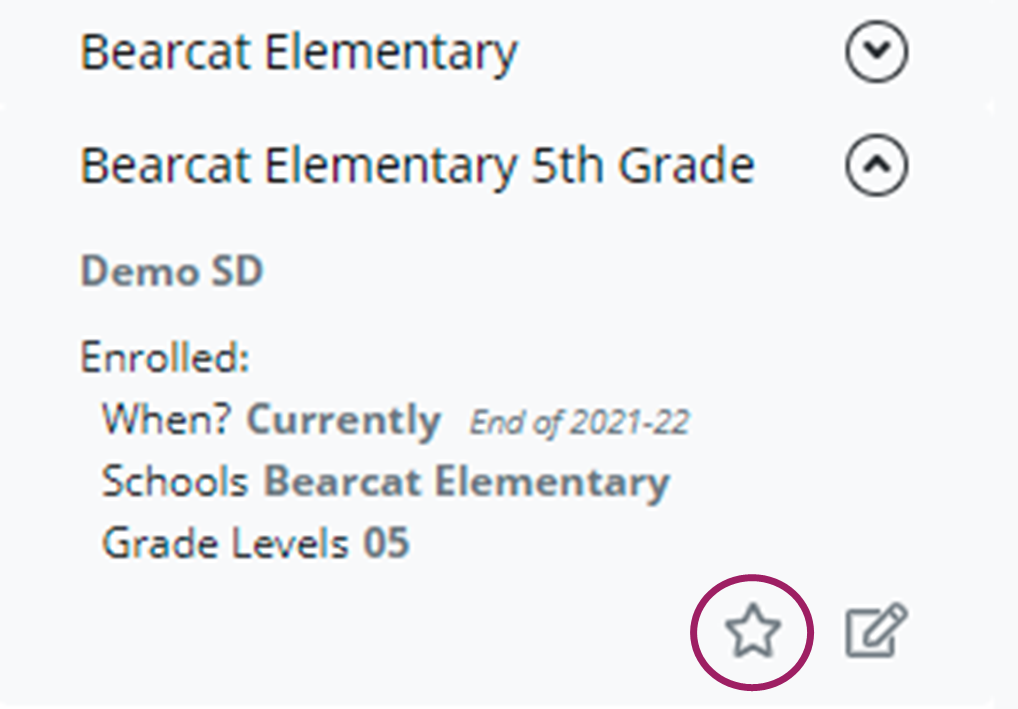
Click the ‘Edit this filter’ icon next to the star to make a copy or change your filtering options.
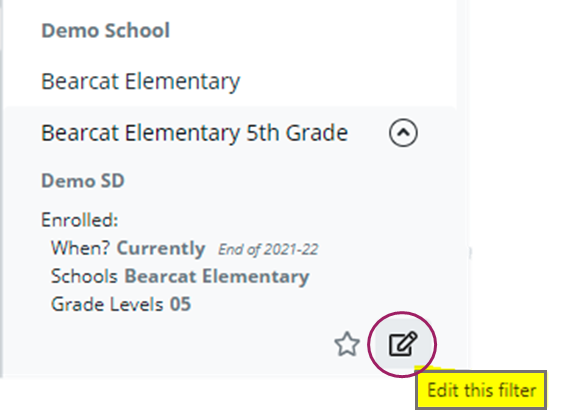
To create a new filter, click the +Student Filter at the bottom of your predefined filter options.
Pare down students by when they were enrolled, scheduled, or in a program. You can filter by more than one area, but that is not necessary.
If filtering by options in the Other tab, we recommend you filter by one of Enrolled, Scheduled, or Programs too. That way, you can target a specific time period.
.png)