Customizing Your Dashboard
The Oregon Data Suite provides the ability for a user to customize the dashboards that they use to analyze data within their school. You can copy System Default Dashboard pages, create new pages, and edit personalized pages.
To copy or create a new page:
Click the Dashboard page you want to copy by clicking on it.
Click on the Dashboard Menu located next to ‘Print’ and choose ‘Copy’, make sure to give your new page a unique name.
To delete metrics from the new page, click the red x on the metric.
To change the order of the metrics, hover over the metric then click to grab the metric and drag the metric to its new order.
Be sure to click ‘Save’ once you have completed your changes.
You can’t delete or change a System Default Dashboard page, only copy it.
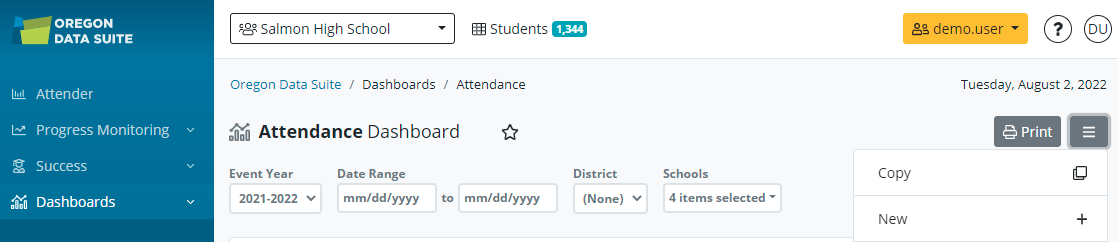
Adding or deleting metrics:
Once you copy or create a new page, the +Metrics box will appear, click on it to make your metric selections.

The Metric Catalog has metrics grouped and can be selected from any of the tabs.
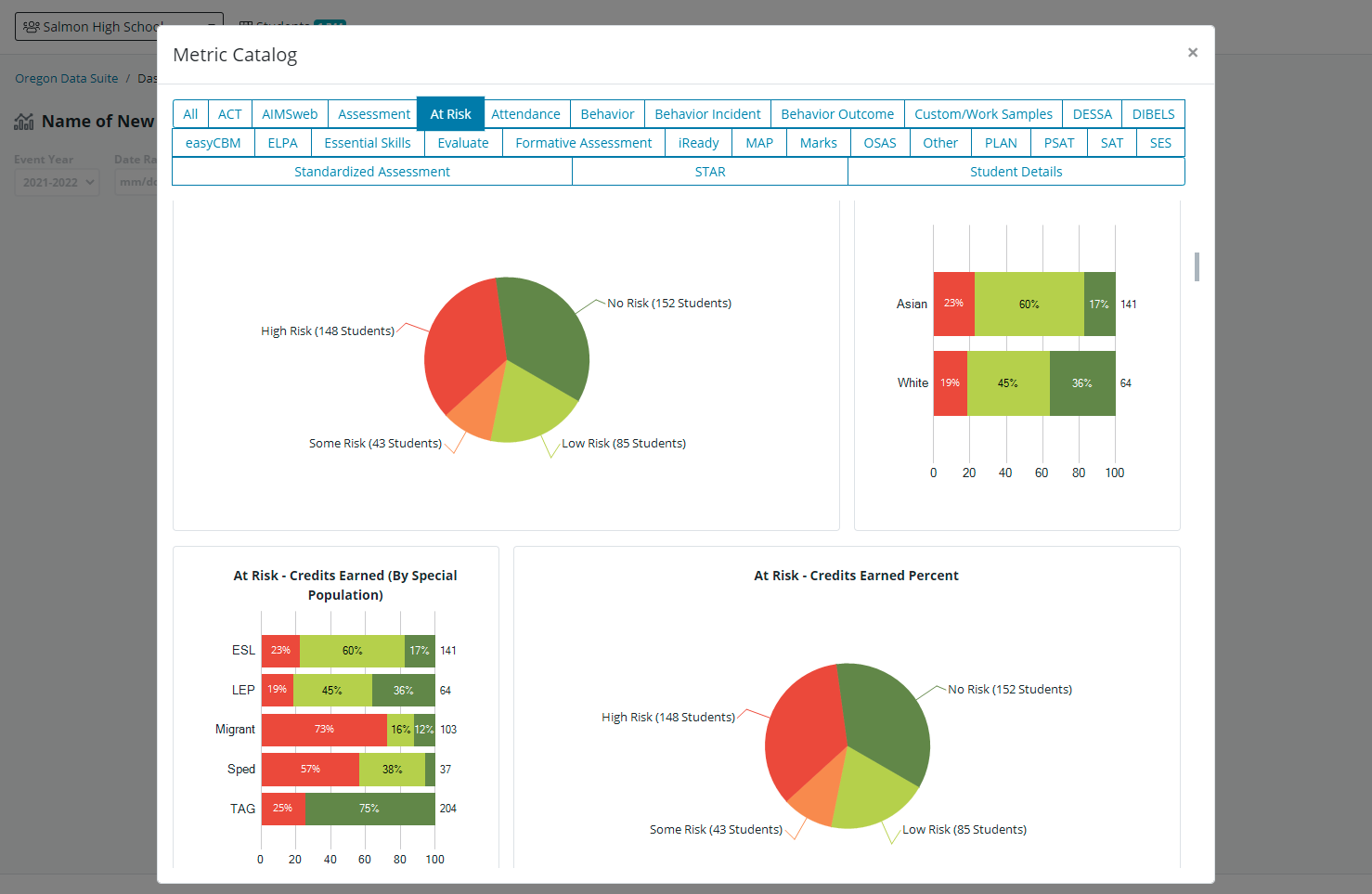
Hover over the metric you would like to add, then click the ‘Add’ button.
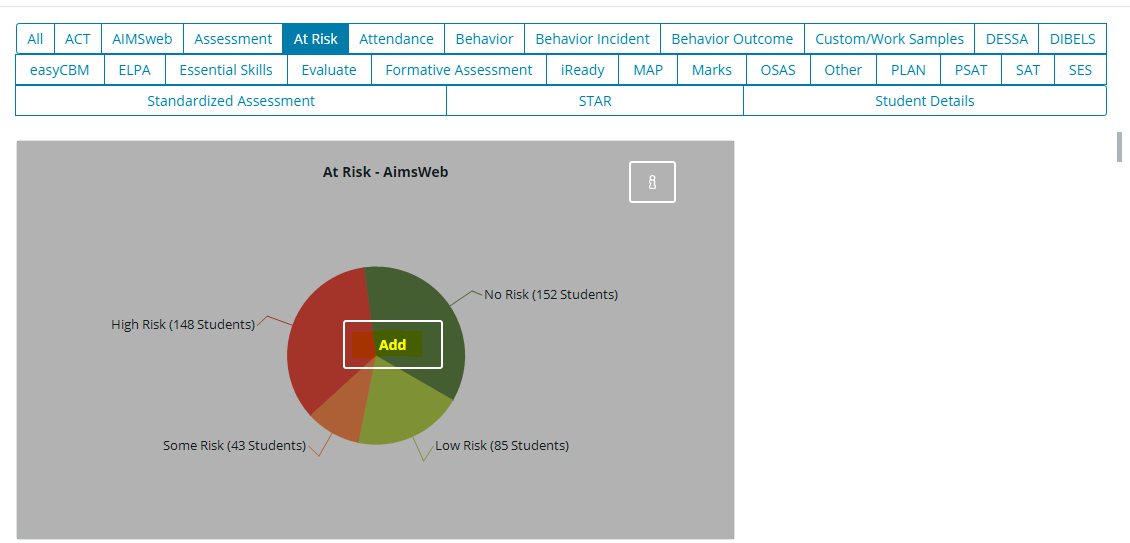
If the metric is already on your page, the graph will be grayed out and the word ‘Added’ will show on the metric. You can remove a metric by hovering over the grayed-out graph and clicking the ‘Remove’ button.
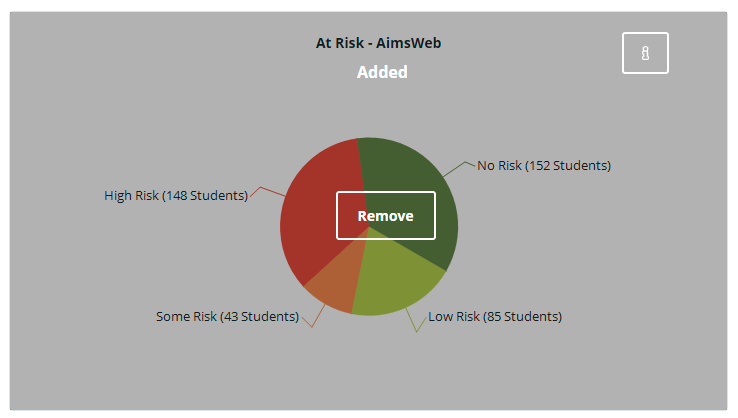
Information about the metric can be seen by clicking the information icon in the upper right-hand corner of the metric.
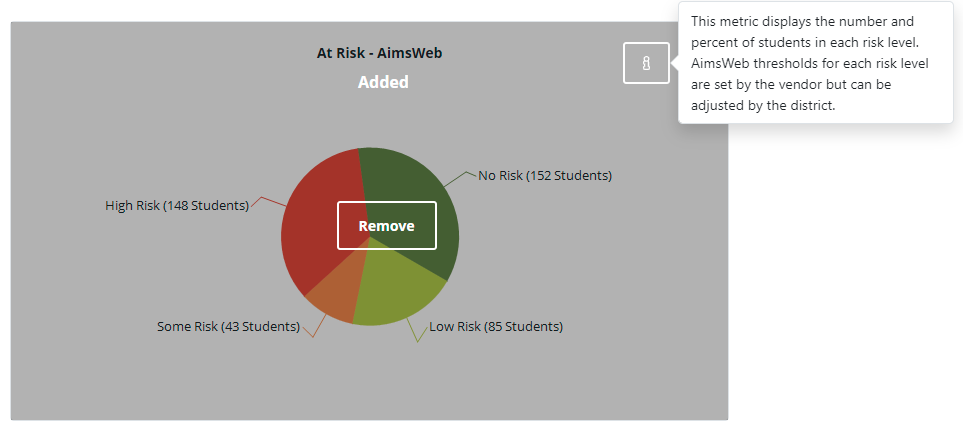
Click the (x) in the upper left-hand corner to exit the Metric Catalog.
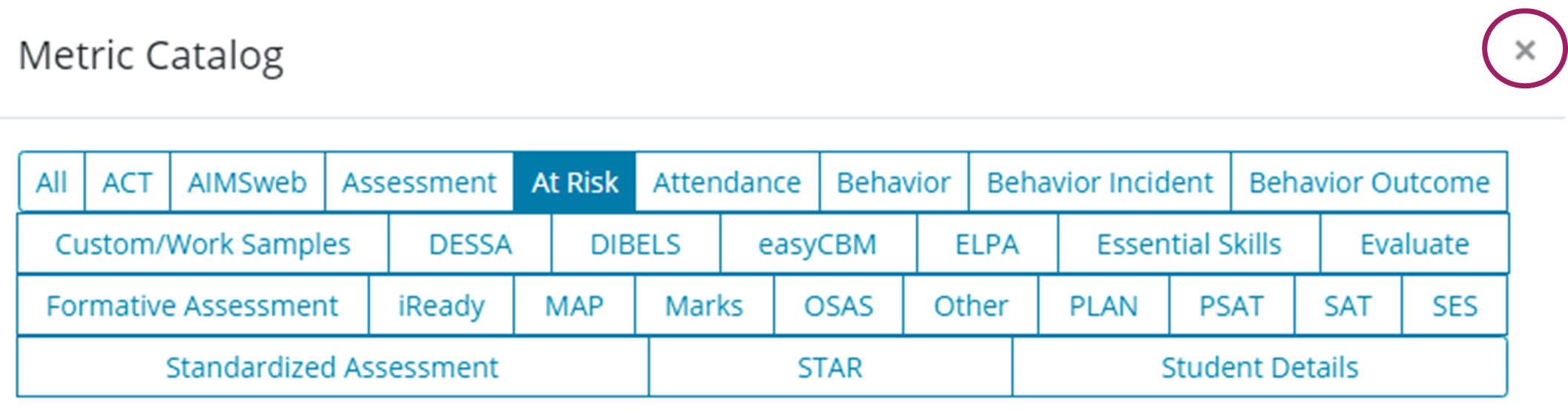
Click ‘Save’ to keep your changes. If you do not want to save your changes, click ‘Cancel’.

Pages will display alphabetically unless you make your page a favorite, then it will display at the top of your page selection. To make your page a favorite, just click on the star next to the page; it will turn yellow. If you change your mind, click on the star again, and it will no longer be yellow or a favorite.
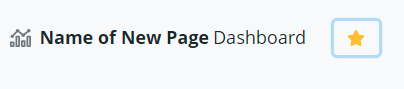
To make a change or delete a page you have created, select the page, click on the Dashboard Menu, and you will now have the option to Edit, Delete, Copy, or add New.
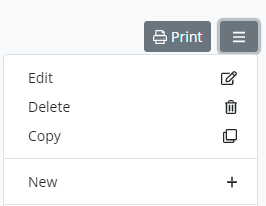
.png)