Dashboard Filtering
To simplify filtering, we now have only one Dashboard. The predefined filters that will be visible to you are determined by your security rule.
Your pages will appear on the left side of your dashboard, you can expand and collapse the pages by clicking on the arrows. We have created predefined filters based on your security rule that are available by clicking on the filter dropdown, and selecting your filter.
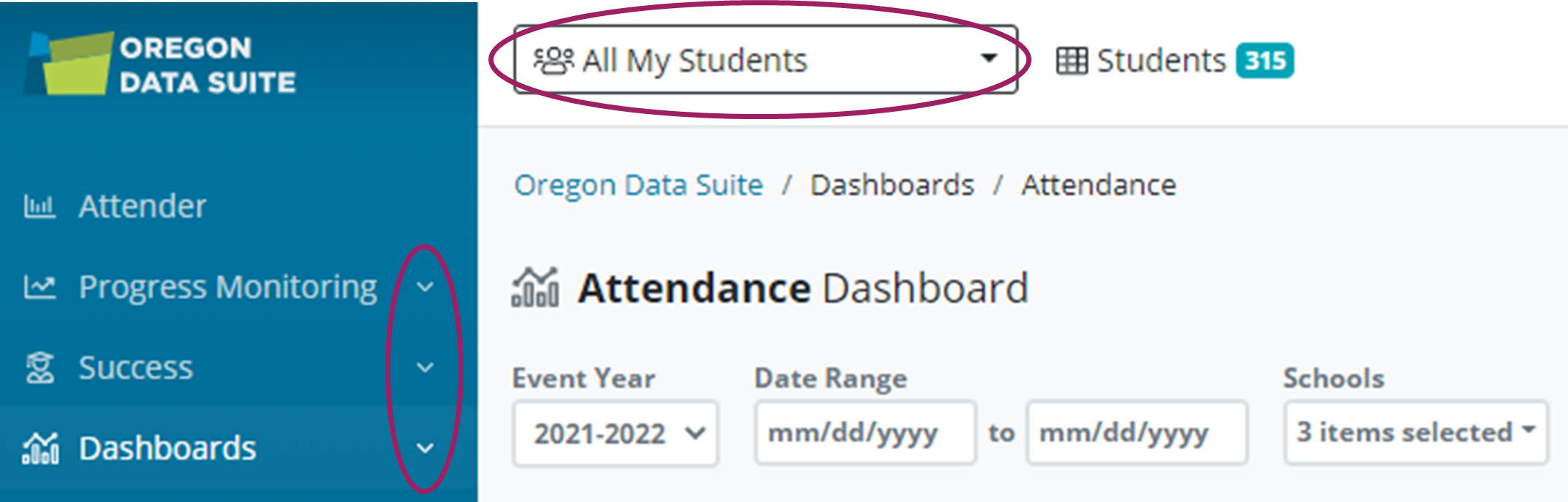
To view the students you have filtered on, click ‘Students’ next to the filter dropdown, this will create a list and a count of students.

You still have the ability to view individual student data by clicking on the student name. The header rows are now sortable with search boxes available.
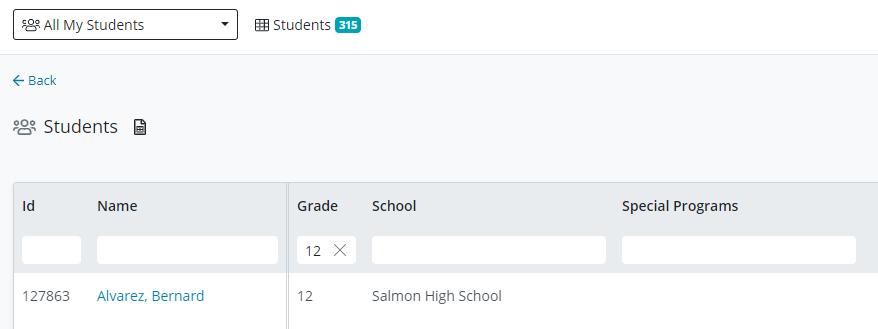
In the Special Programs filtering box, when you see the arrow next to a program, you can click on it to expand your filtering options. We have also added the ability to customize your Columns and Sorting by selecting the options. You can now add, remove, and freeze columns. You can also set sorting preferences. These will need to be set up with each new session.
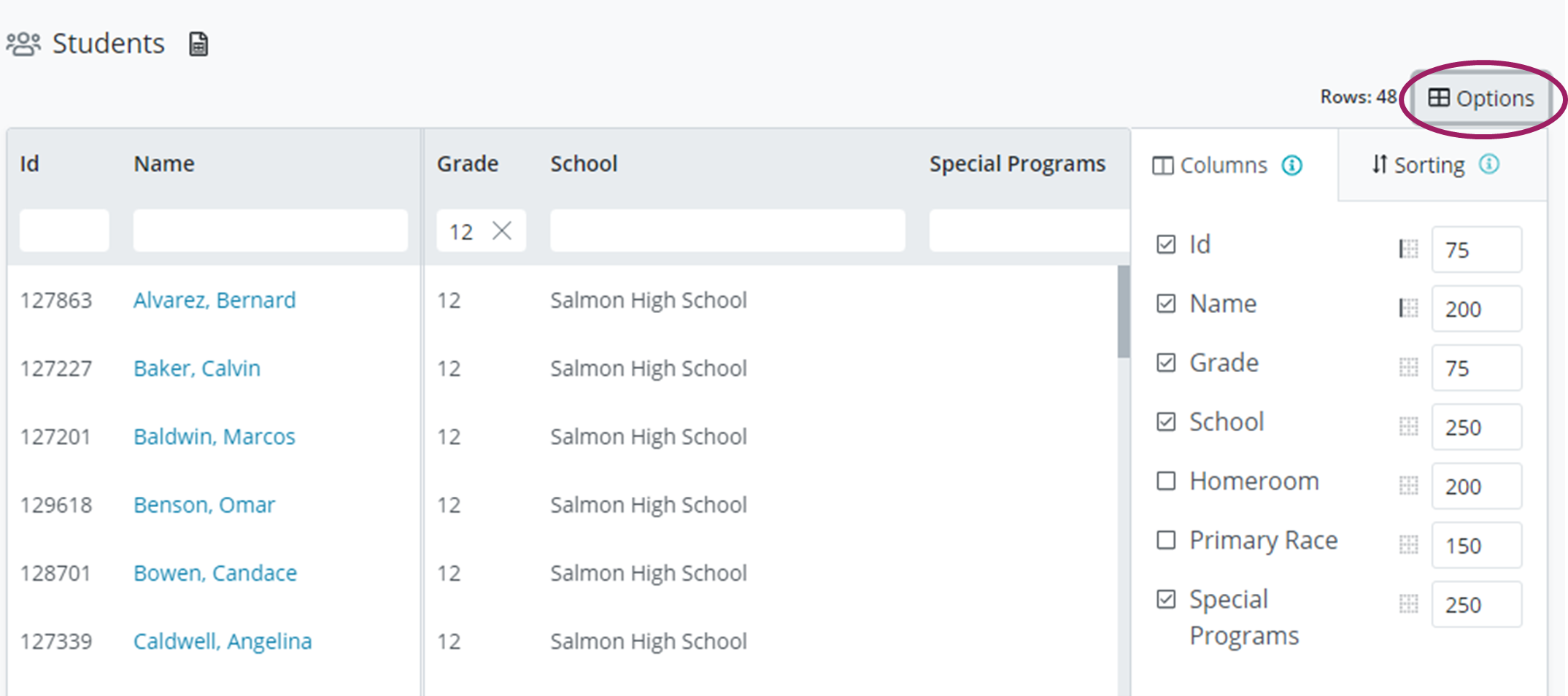
Filters
When you hover over the filter you're going to select, you can click on the down arrow to see the criteria for the filter-

Make the filter a favorite by clicking the star icon.
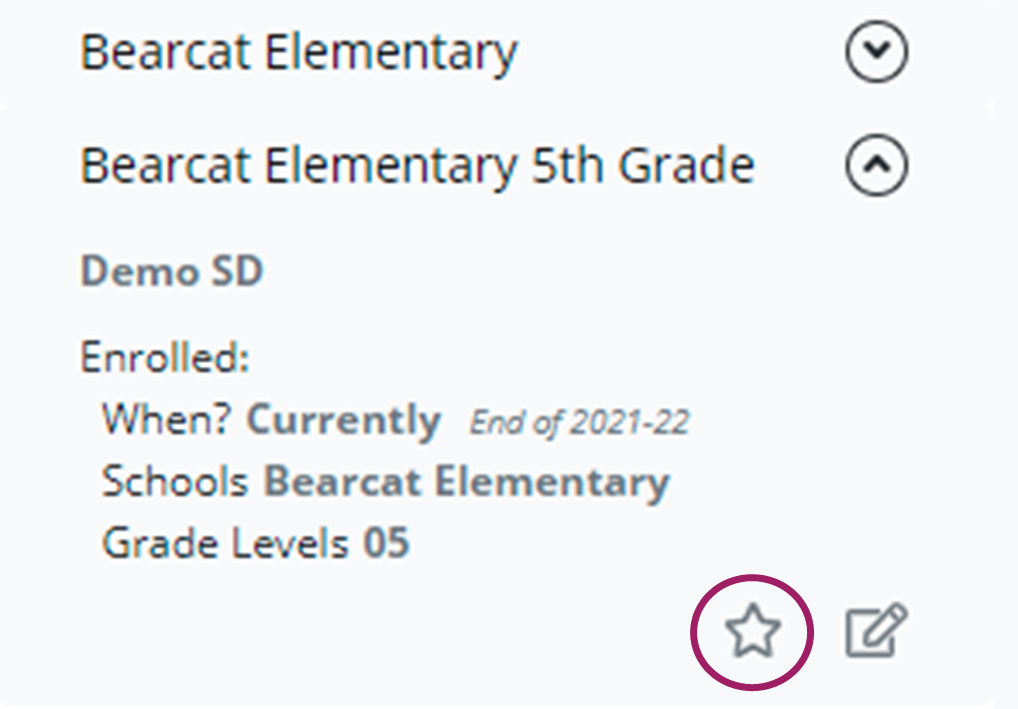
Click the ‘Edit this filter’ icon next to the star to make a copy or change your filtering options.
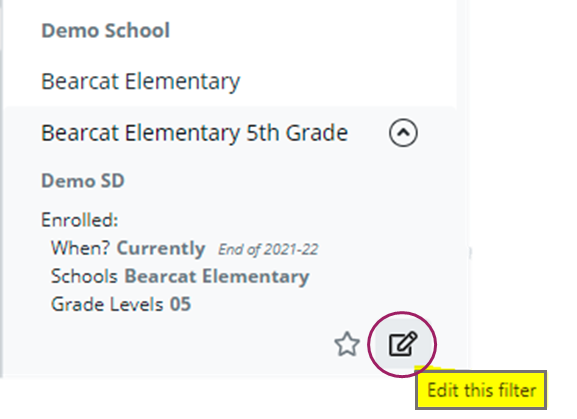
To create a new filter, click the +Student Filter at the bottom of your predefined filter options.
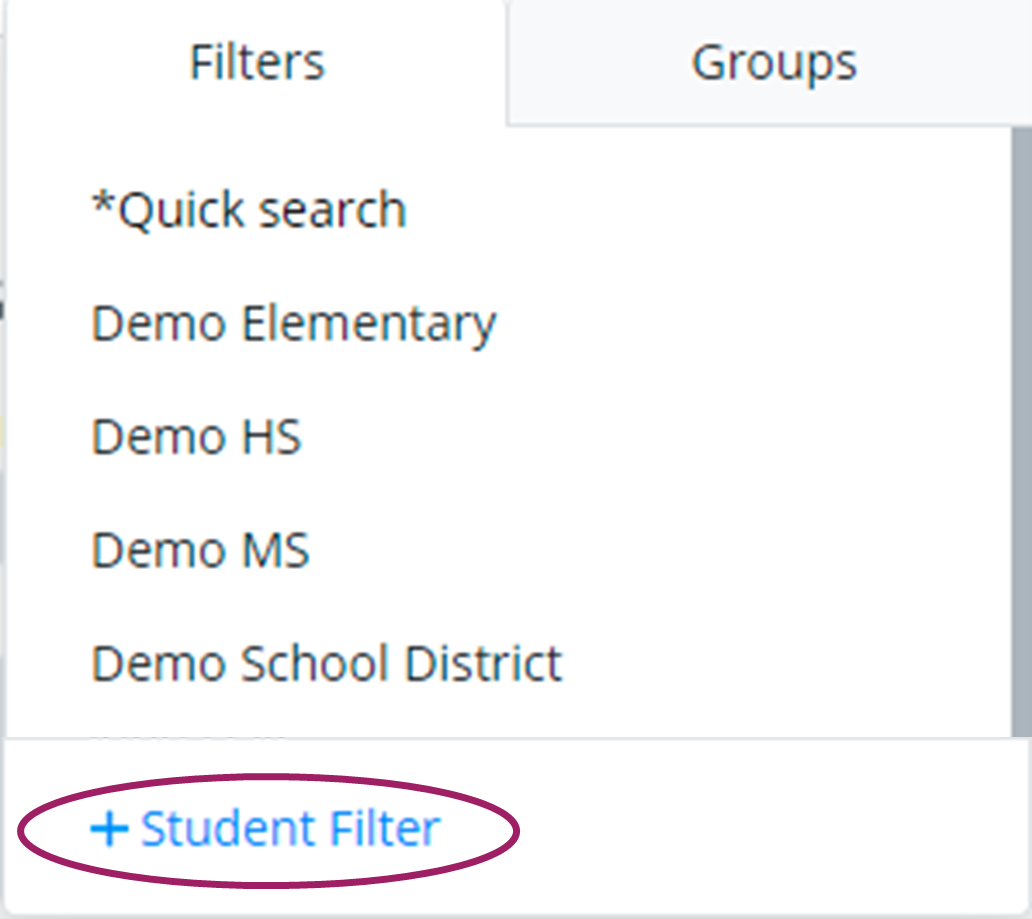
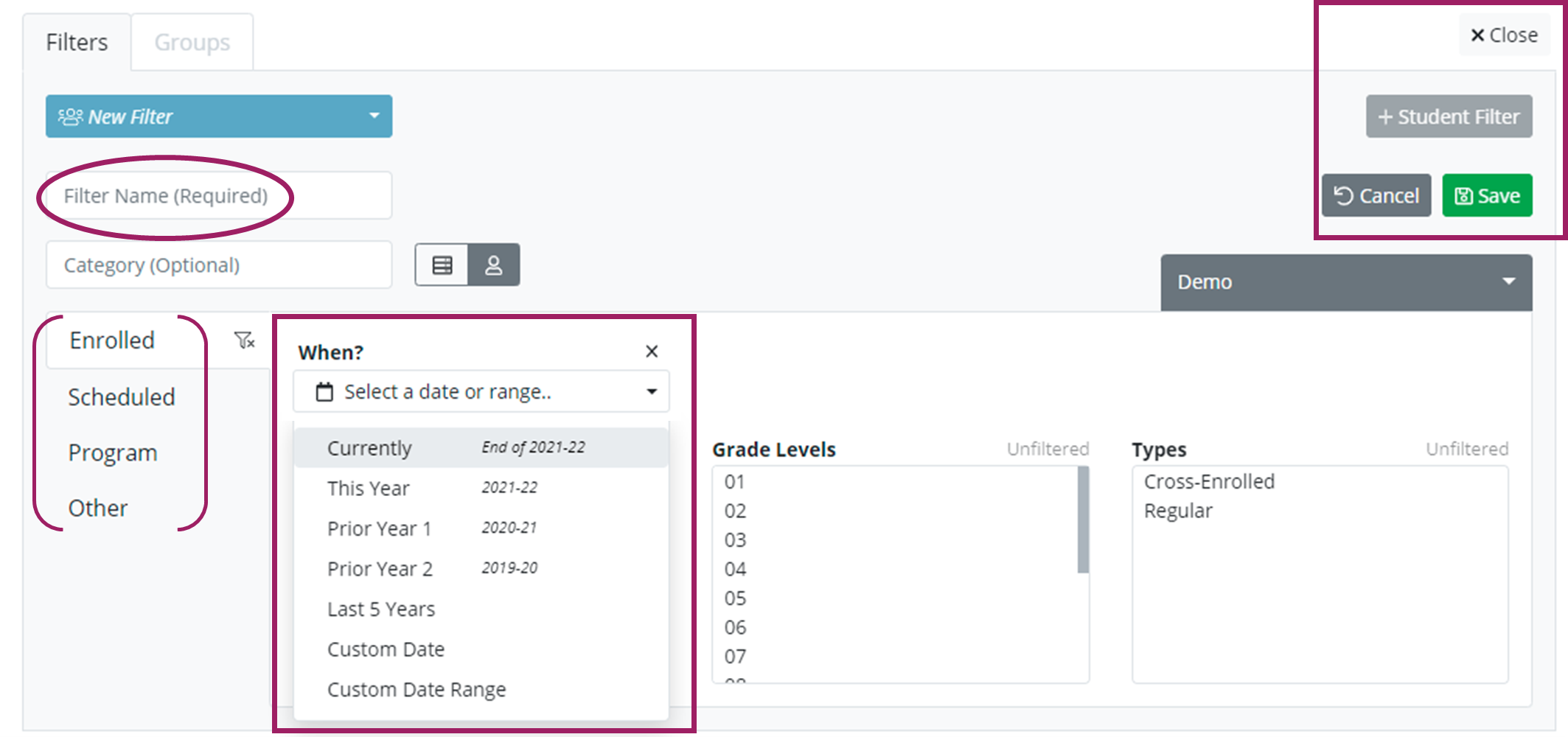
Give your new filter a name and category (optional). | Make your filter selections from Enrolled, Scheduled, Program, or Other. | Click the “Select a date or range” drop-down menu and choose your filter date. | Click ‘Save’ to save or click ‘Cancel' to cancel and then click '+ Student Filter' to add another filter or click 'X Close’ to close the filter box. |
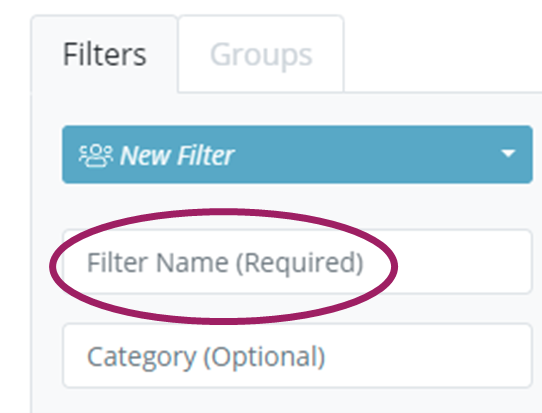 | 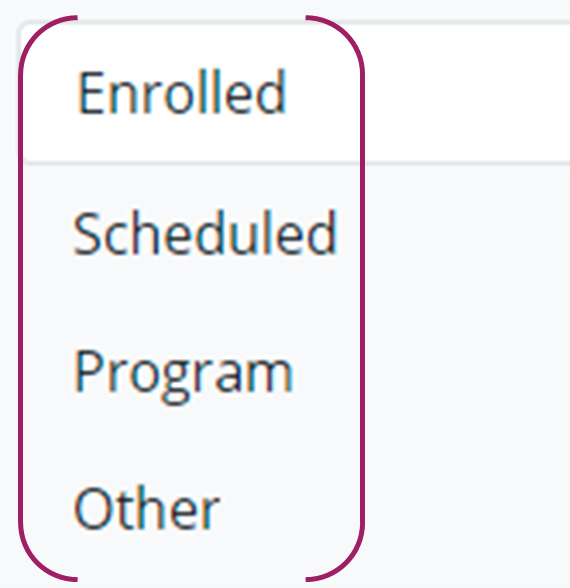 | 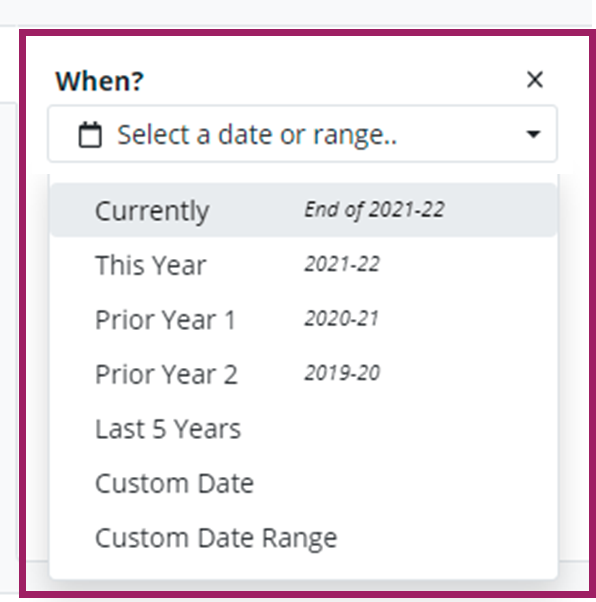 | 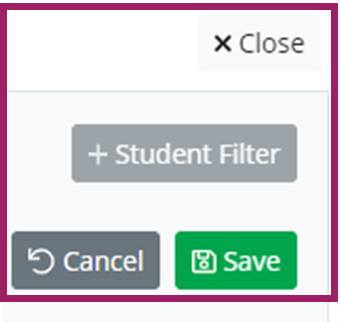 |
Filtering Tips
Click Scheduled to filter by Teacher, Course Subjects, Period, or Course.
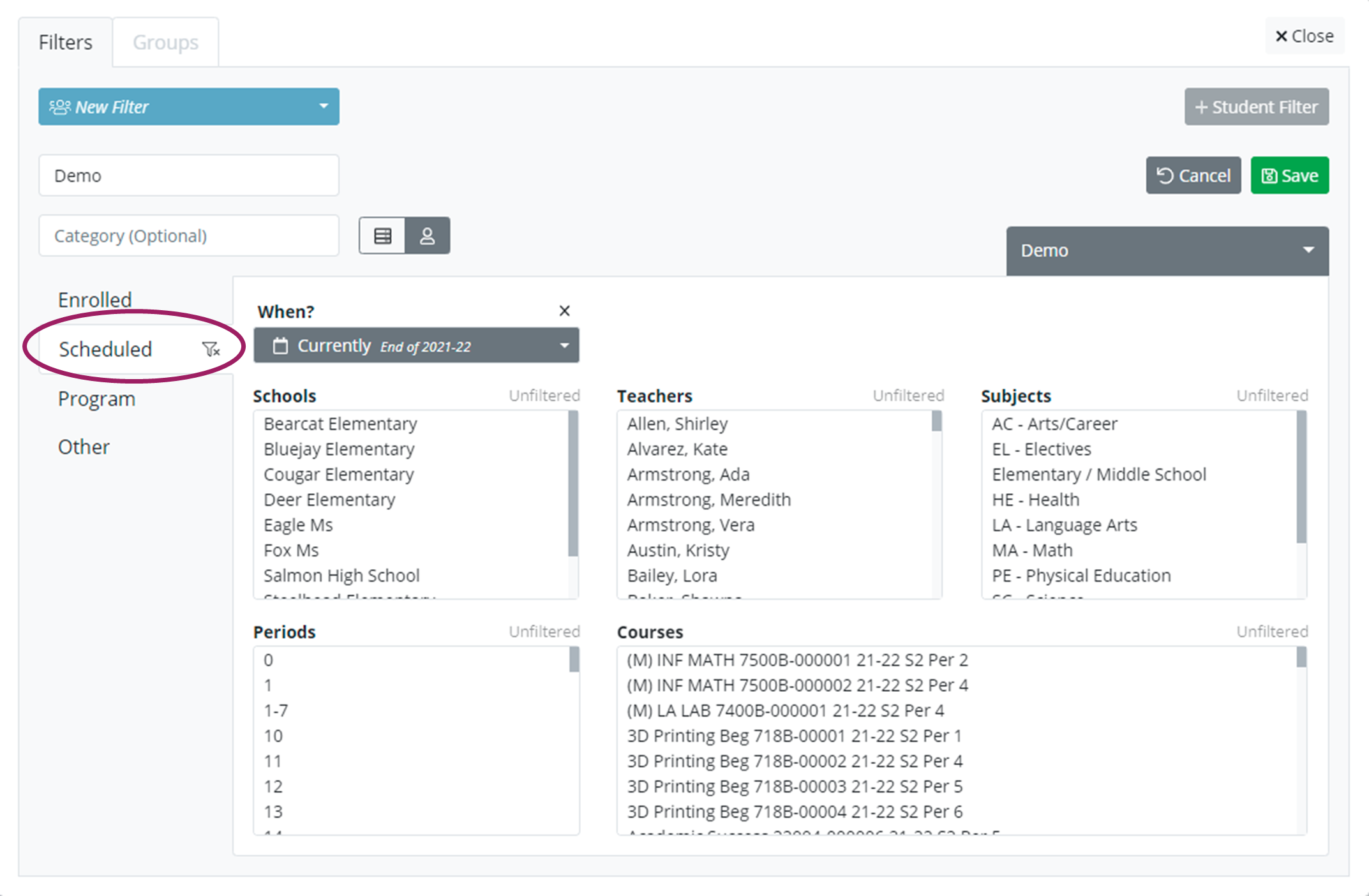
Click Program to view program information.
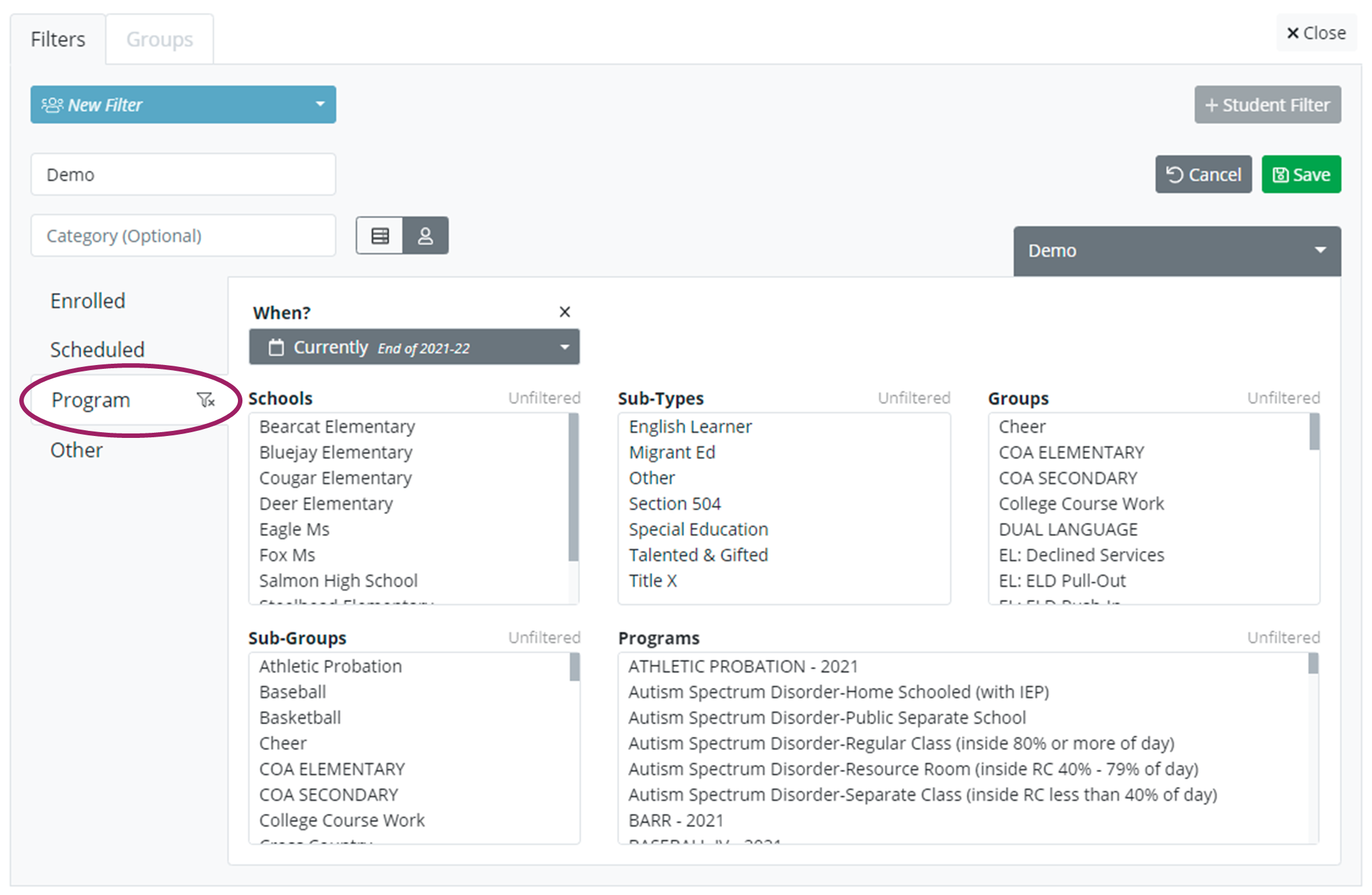
Pare down students by when they were enrolled, scheduled, or in a program. You can filter by more than one area, but it’s not necessary.
Click ‘Other’ to filter on LEP, Gender, Race, HS Entrance Year, or Counselors.
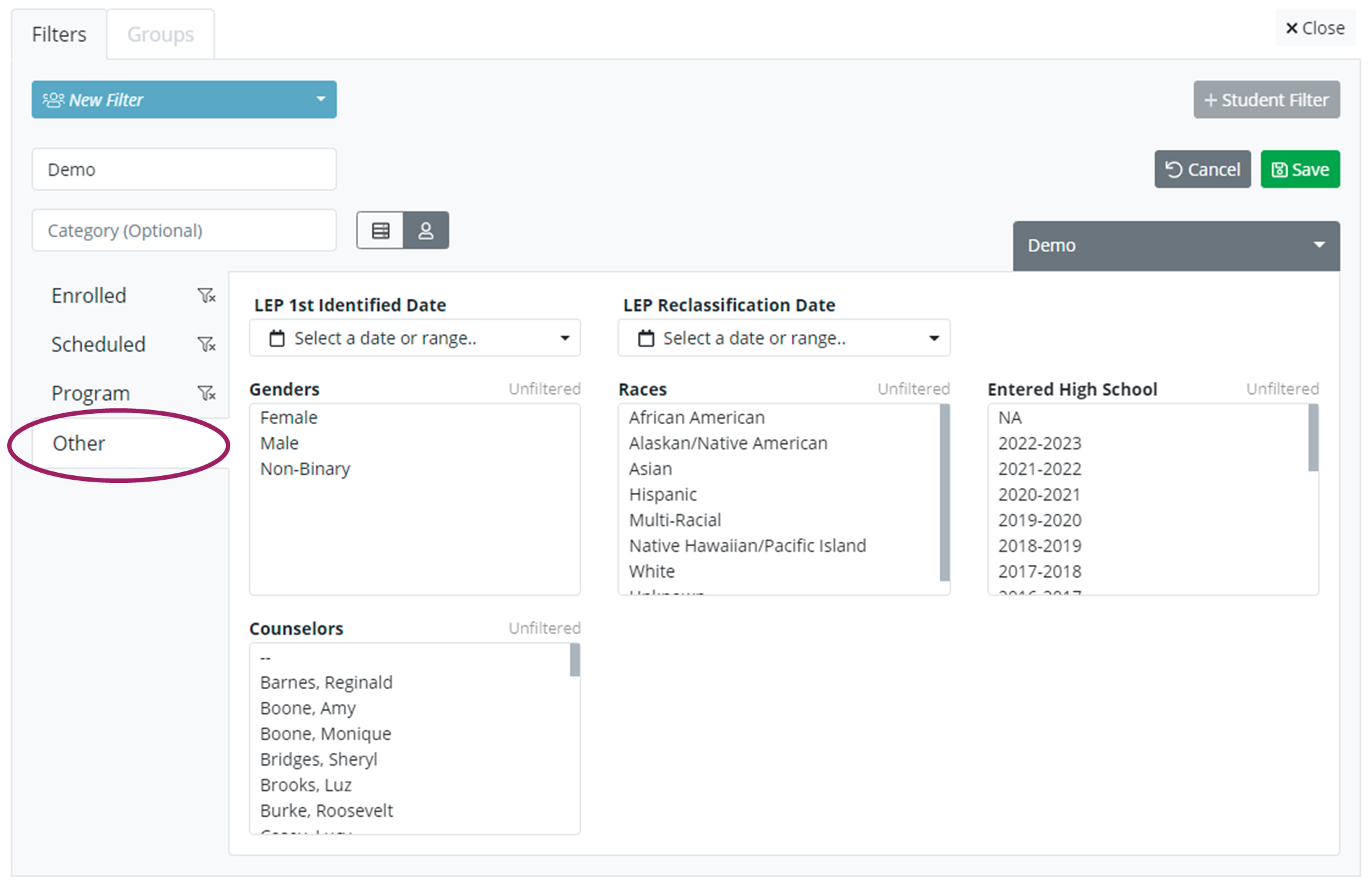
We recommend you include a filter on the date in one of the tabs- Enrolled, Scheduled, or Programs.
.png)