Student Progress Sorting
You can customize how your Student Progress Dashboard list displays data. You can select the columns you want to display, freeze columns, or change the column width and order of the columns. Sorting can also be customized by Ascending and Descending for any column. You can also filter using the boxes at the top of each column. When filtering “Special Programs,” an arrow next to the program means more information is available; click on the arrow to display a complete list.
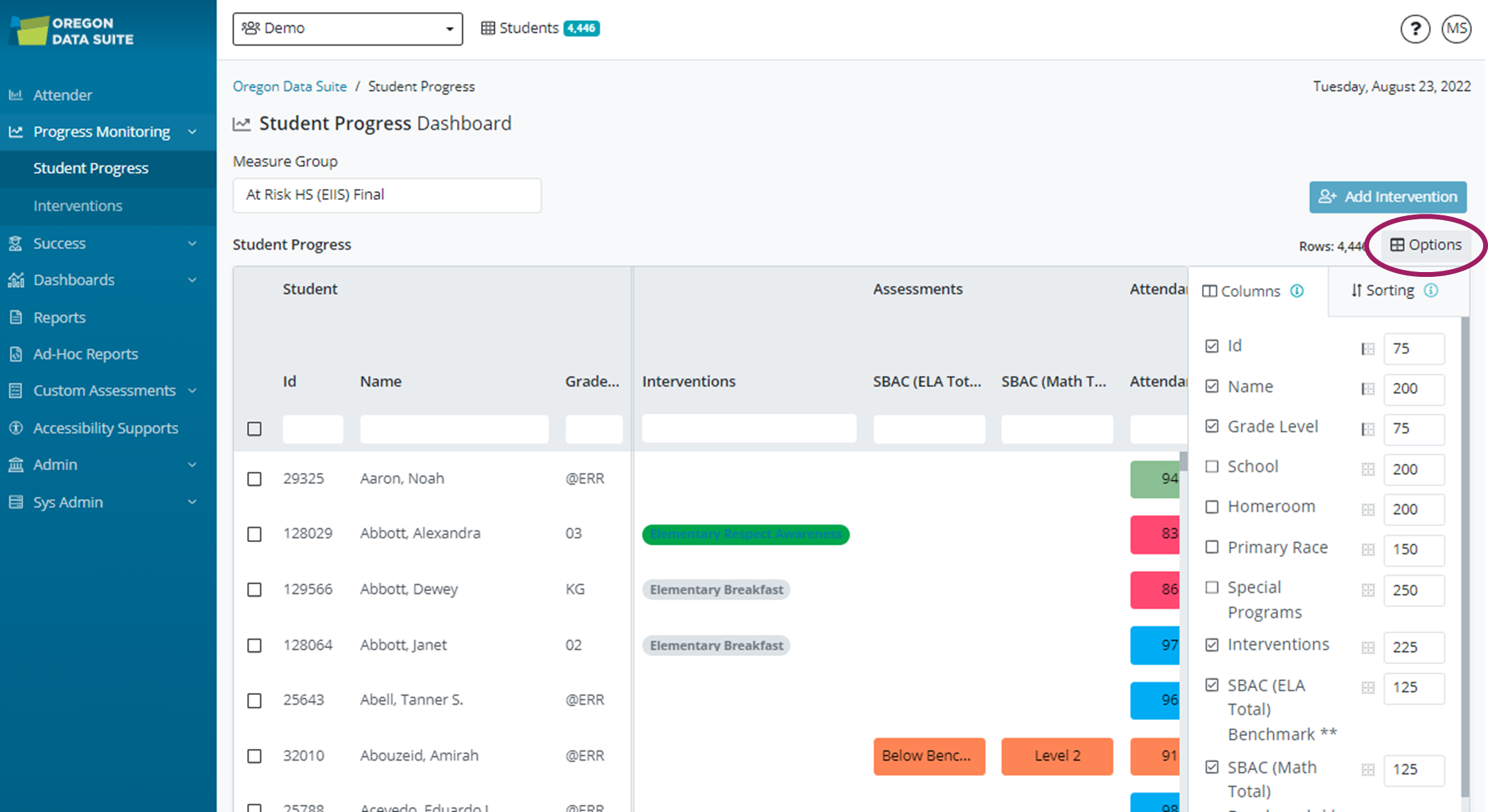
To customize the columns for sorting, click on ‘Options'. This will open up the Table Settings dialog box for the Columns and Sorting. The information icon for Columns and Sorting will give the information you need to make your customizations. When you're done, click on 'Options’ to close the Table Settings dialog boxes.
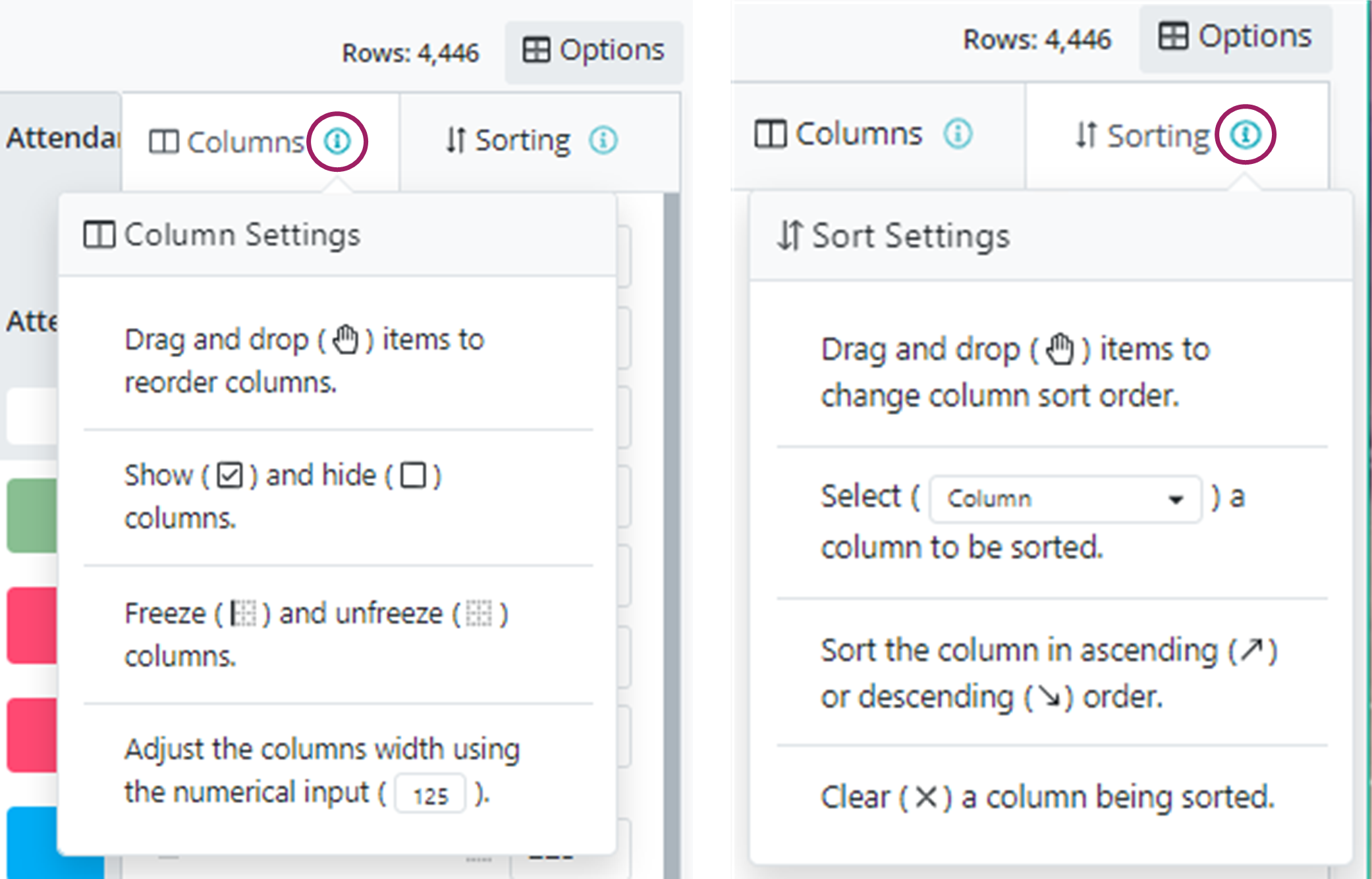
At this time, the changes you make will only last for your session and will need to be recreated when you start a new session. We hope to have a solution for this soon so the changes you make will remain after your session ends.
.png)