Using Student Progress to Identify Students Needing Additional Support
Identifying Students needing additional support:
Pathway: Progress Monitoring > Student Progress
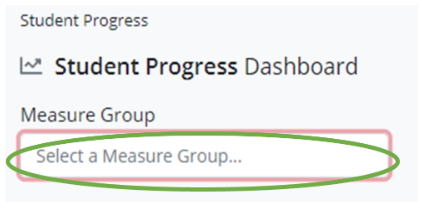
Click on Measure Group and select from the drop-down list. (Example: At Risk Elem (EIIS)*)

Click the Options button
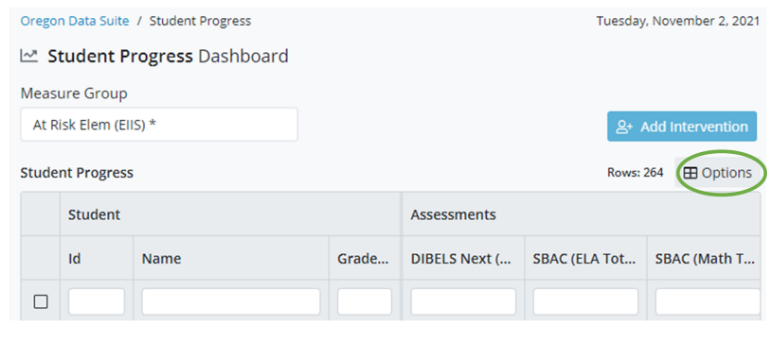
*Click the information icon to view details for the Columns and Sorting settings
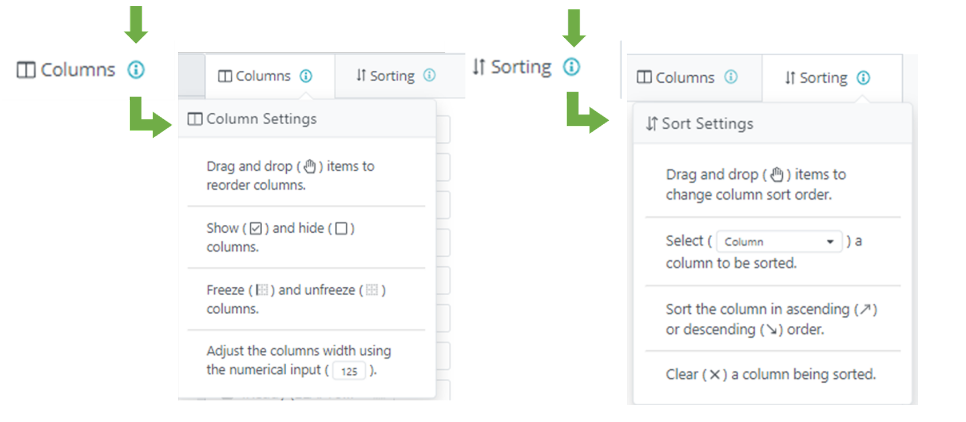
Columns Tab: Check the box next to the name of the column(s) you want to display. (Example: Id, Name, Grade Level)
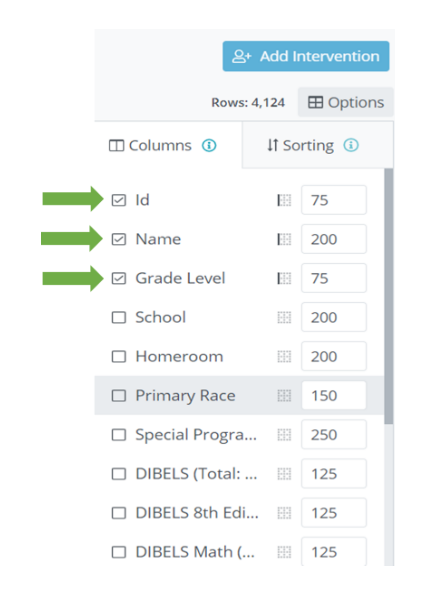
Click the grid next to the column(s) name to freeze/unfreeze the checked column(s) while viewing
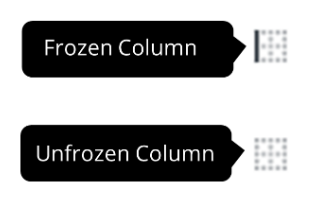
Sorting Tab: Use dropdown of checked columns to determine the sorting
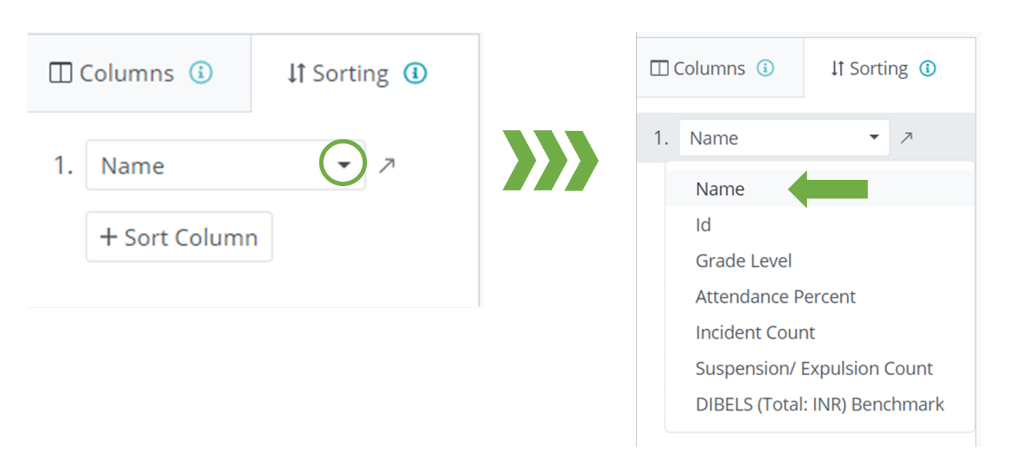
To add another sort column - Click the +Sort Column button
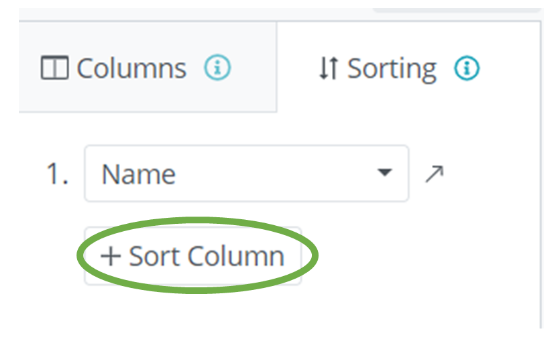
Choose the dropdown to pick which of your columns you would like to sort
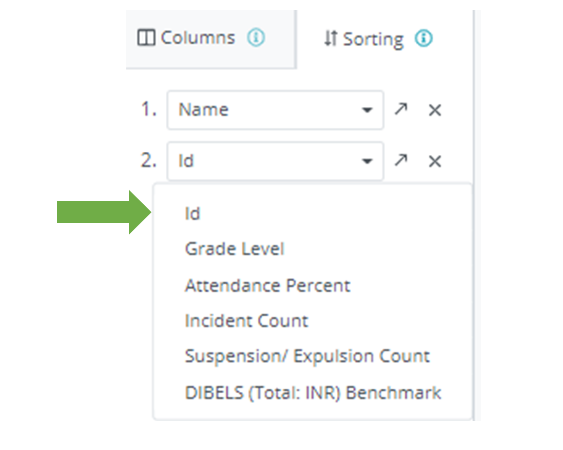
Sort data by ascending or descending order
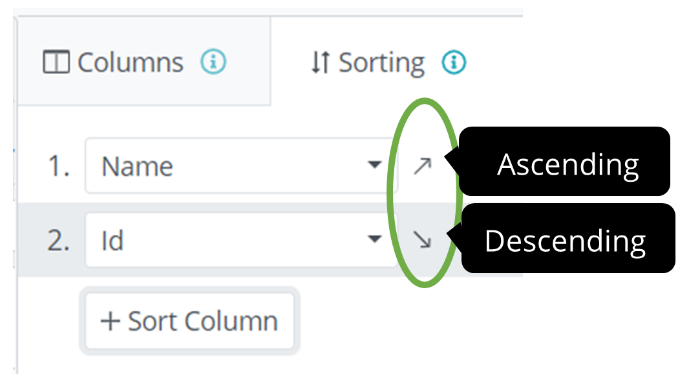
Use column filters to identify students you want to include in the intervention. (Example Grade & Attendance Percentage)
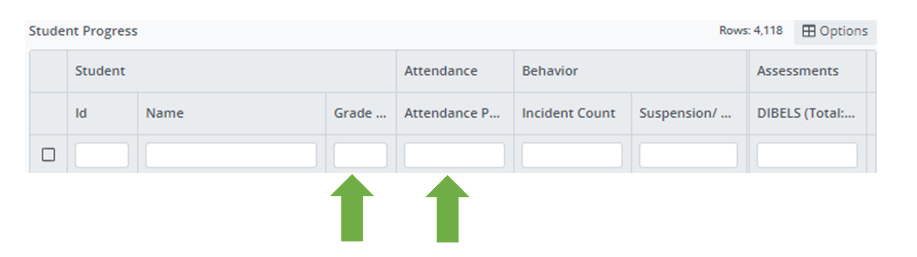
Example: Enter Grade and Select Risk Level for Attendance Percentage from the Drop Down Menu on columns
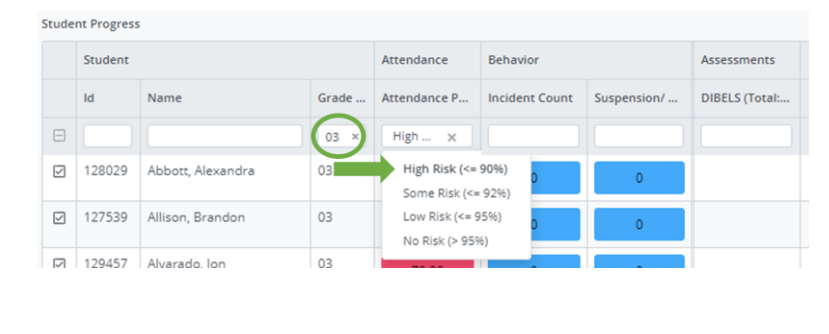
.png)