Adding students to an intervention
Once you have selected the students you want to include in the intervention.
Click Add Intervention to add selected students to the intervention.
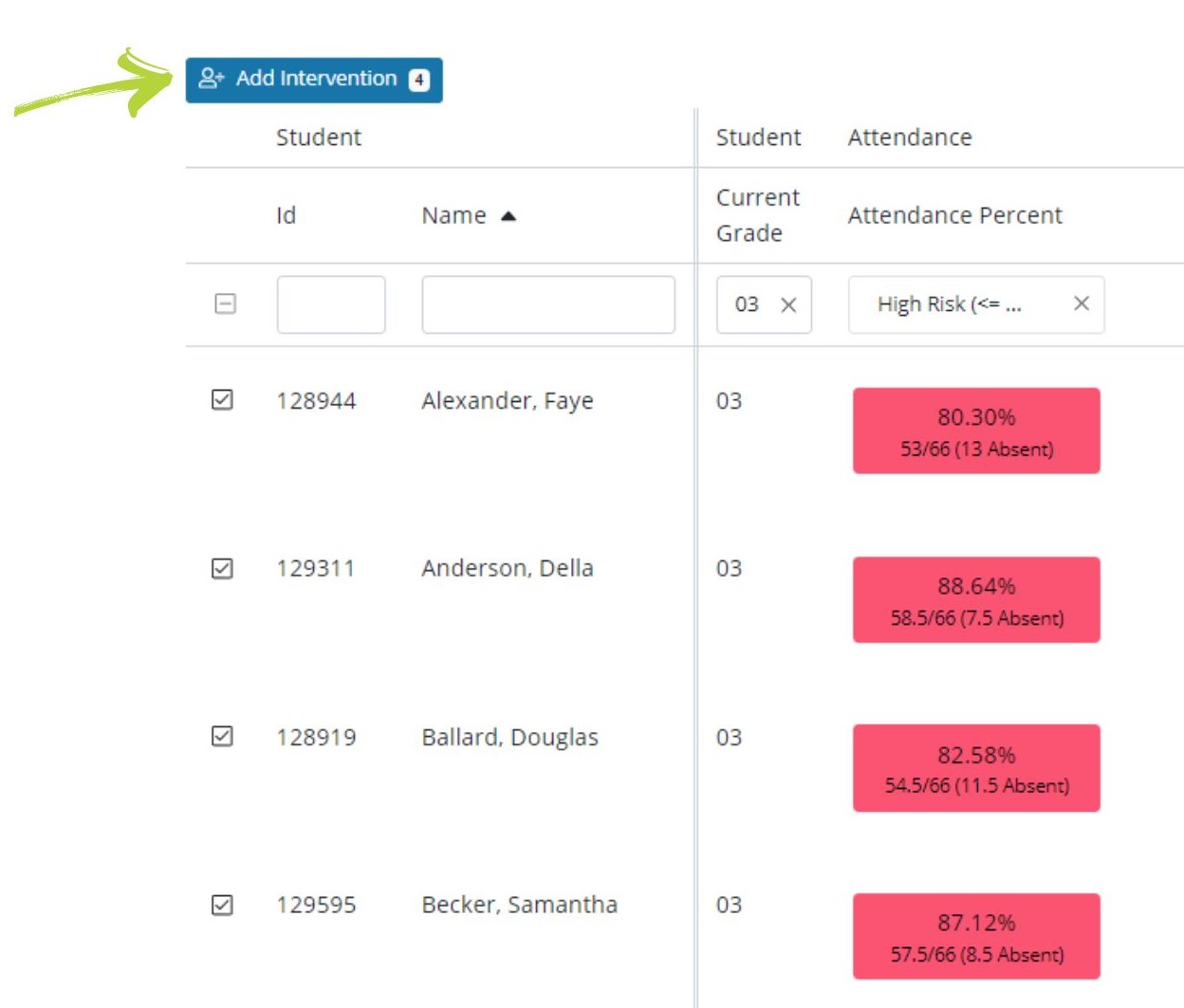
When you click Add Intervention- you will see the number of students being added to the intervention.

Select Intervention Offering from the dropdown- (Example: Bear Elementary School Breakfast)
*Date Range Displayed when the offering is available based on your Intervention Offerings- done in Admin Setup.
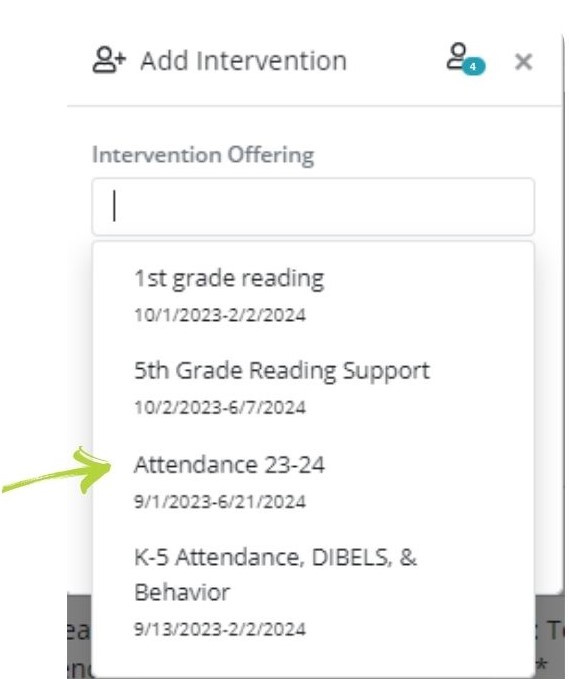
Select Beginning Date
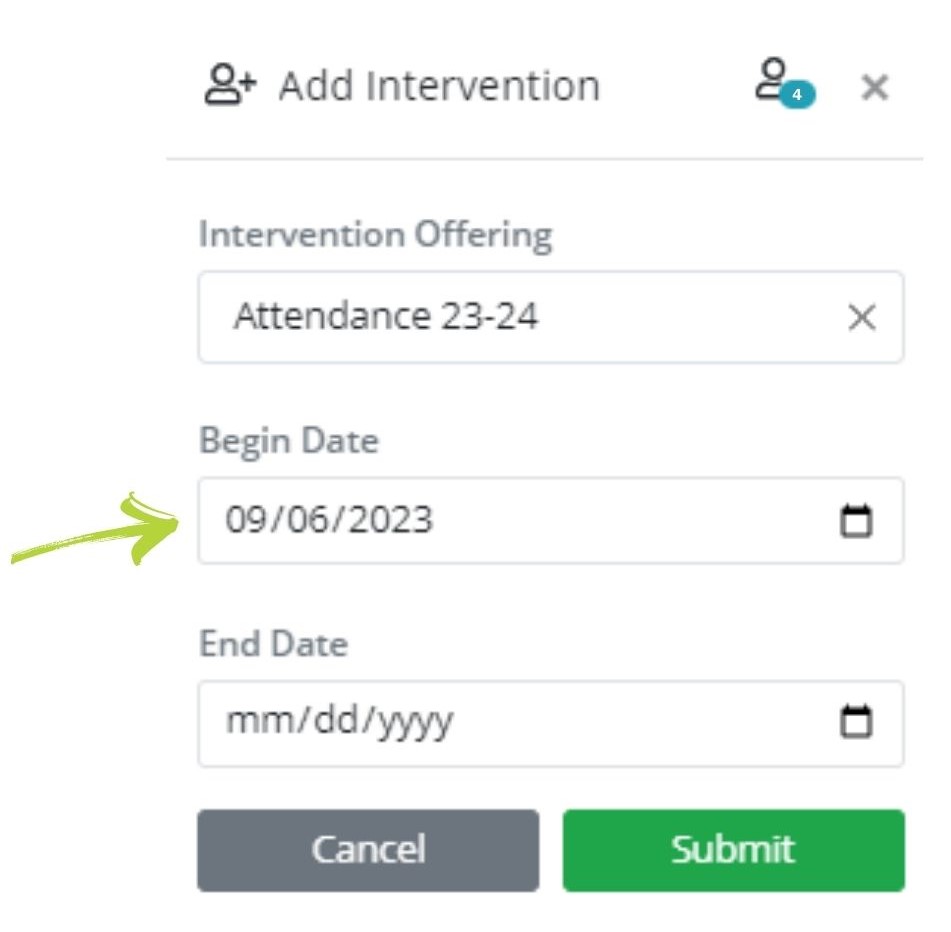
Select End Date
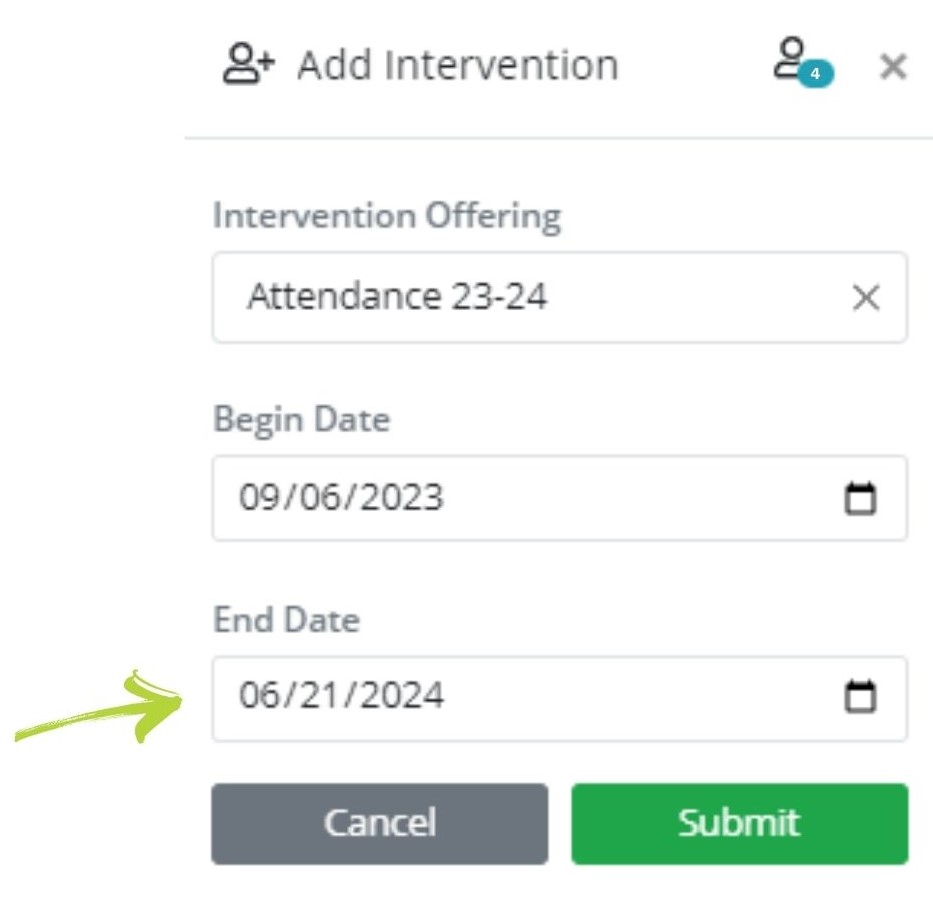
Click Submit
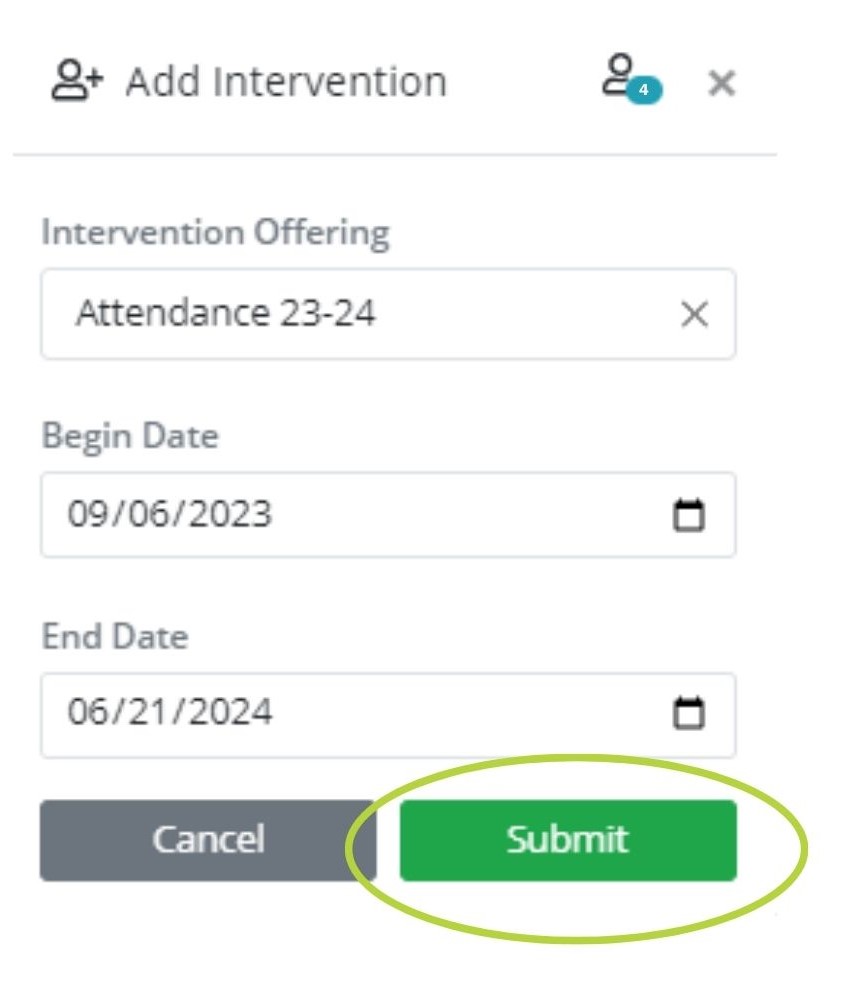
A display window will popup
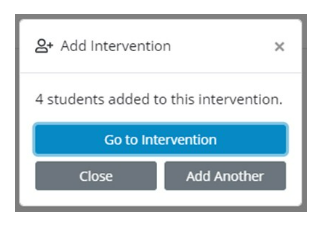
Click “Close” to remain on the Progress Monitoring Students page:
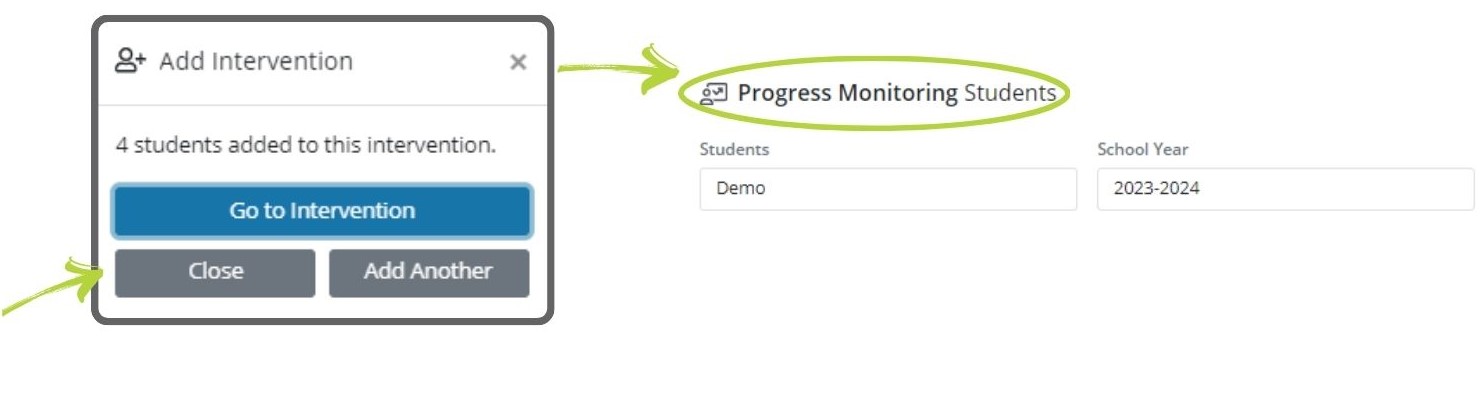
Click “Go to Intervention” to view and manage the Intervention. (Example: Attendance 23-24)
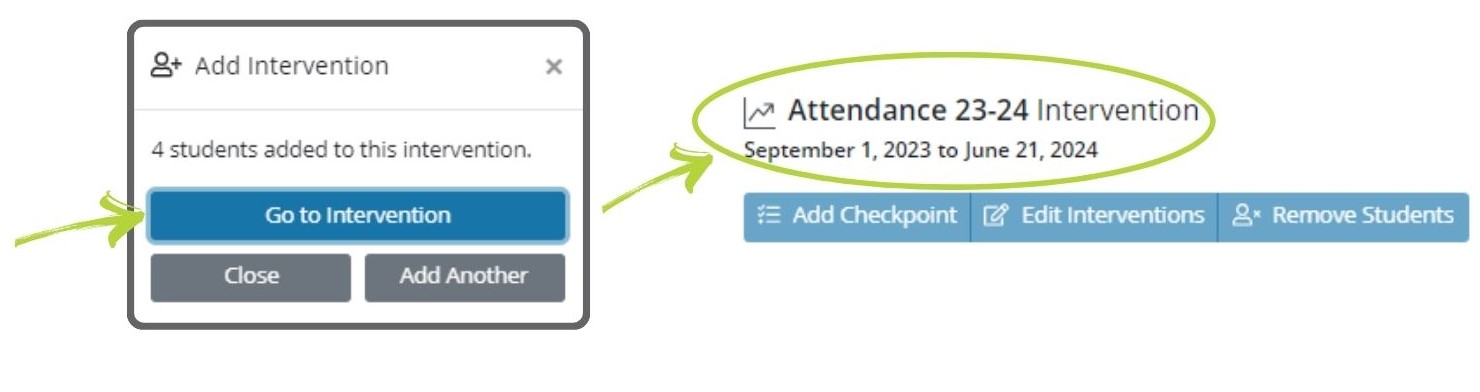
Click “Add Another” to add another intervention for the same student(s) selected.
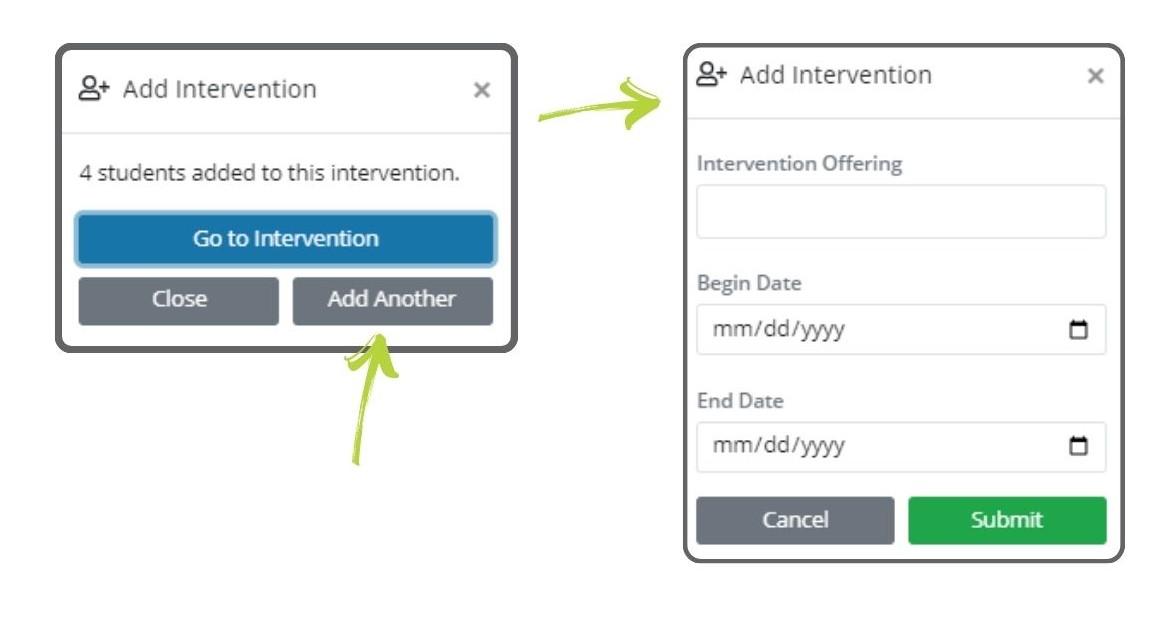
.png)