Creating Student Level Pages
Click on ‘Students #’ to the right of the student filter.

Click on a student.
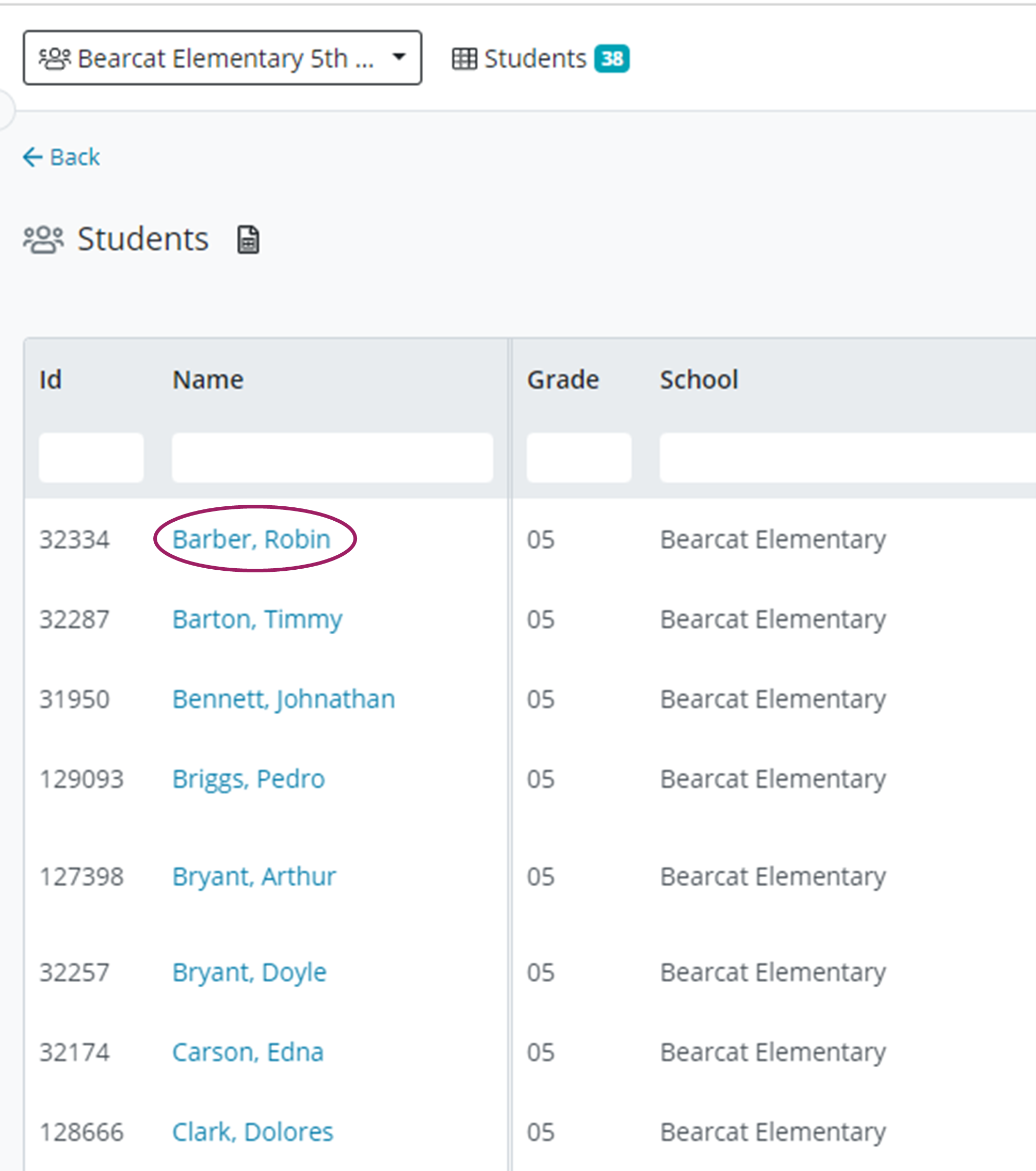
Click on the page menu icon and then click on New +.
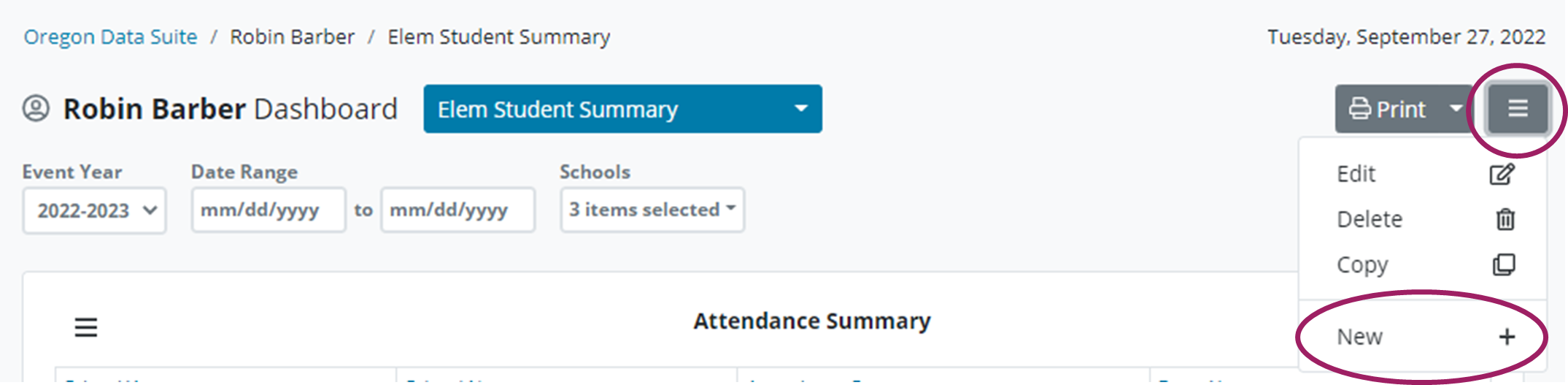
Depending on Access Level the page menu options may be limited to Copy & New
Name the Student Level page.

Click on +Metrics to view the Metric Catalog.

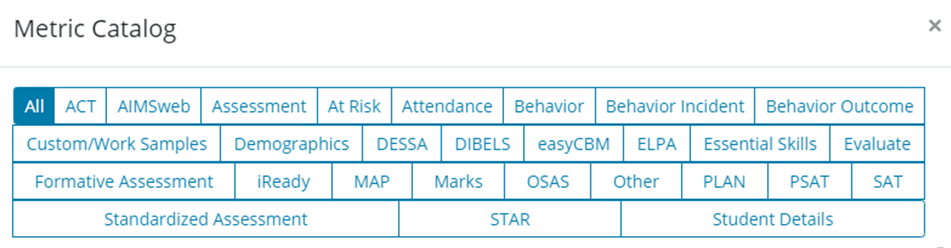
You can choose any variation of metrics to be added to a personal page.
Hover over the Metric(s) wanted and click on ‘Add’ to add a metric.
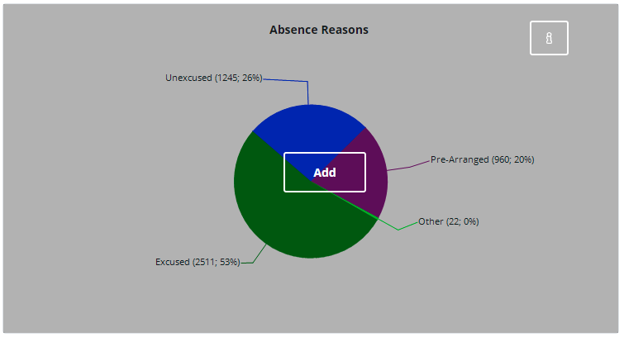
Click on ‘Remove’ to remove a metric.
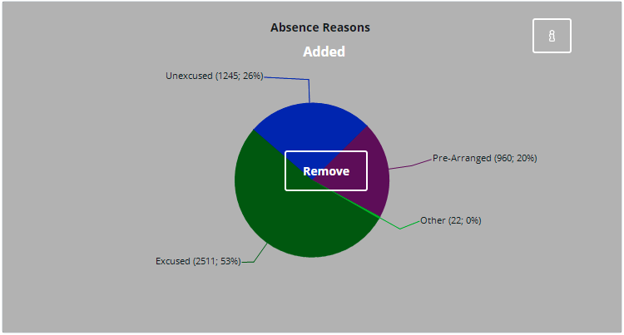
Once all metrics have been added, click the ![]() to close the Metric Catalog.
to close the Metric Catalog.
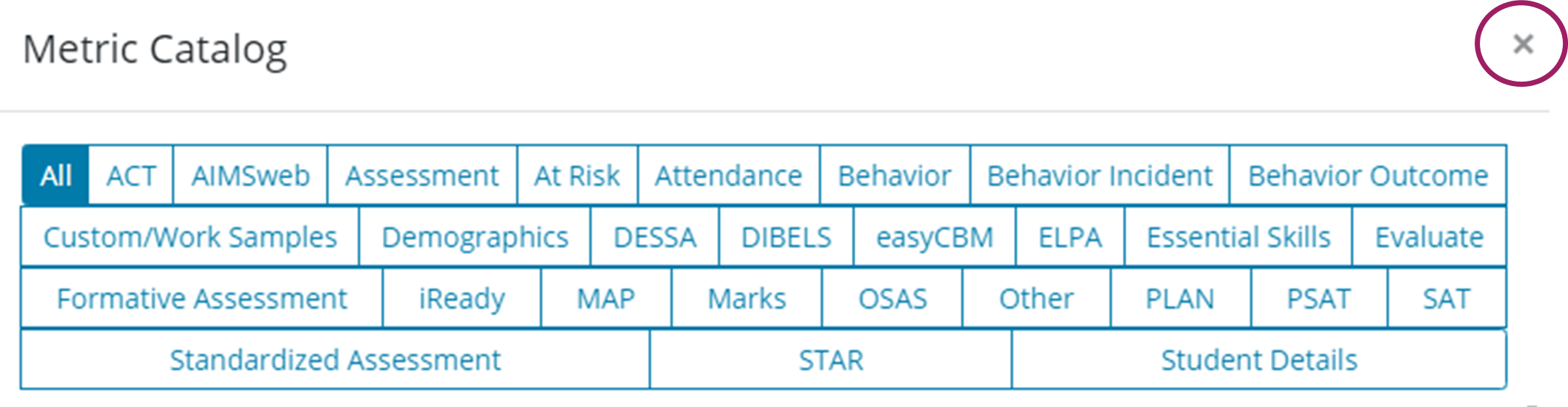
Click ‘Save’ to save Student Level Page.

The New Student Level Page will show on your list of Pages on a student level page.
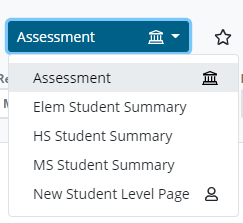
Page Icons

District Shared Page

Personal Page
Specific Admin Users in a District have access to create and push out shared pages.
Admin- See Customizing Dashboards for Your District to customize & create district and student level pages for all users.
.png)