Printing Student Level Pages
To print individual student pages, filter on the group of students from your predefined filter dropdown and click on ‘Students’.

This will give you your list of students from the filter you selected. You can also filter on the headers to refine your list.
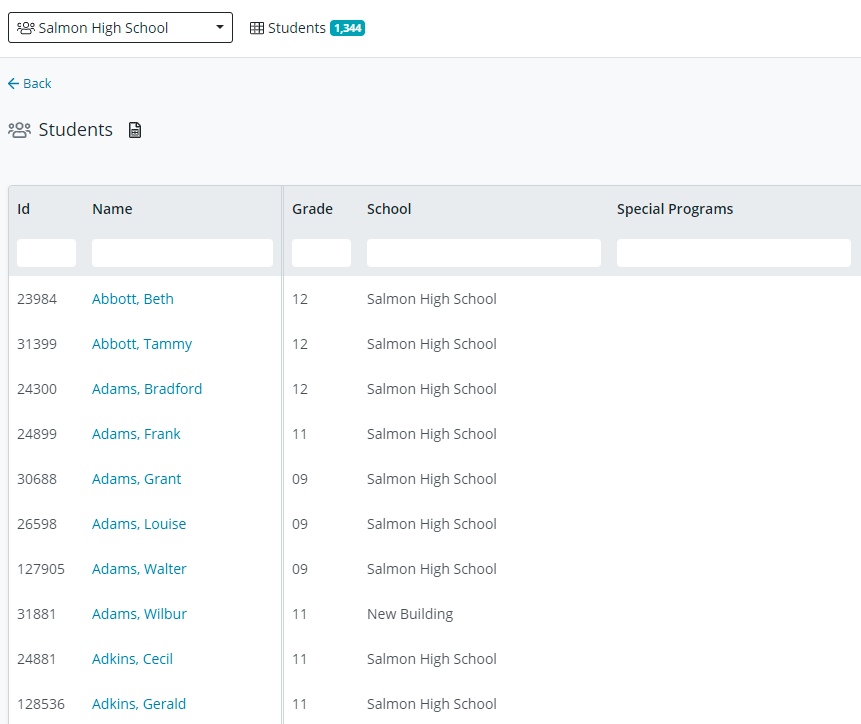
Click on a student from the list and select the page you want to print from the dropdown next to the student's name.
You will see a ‘Print’ icon in the upper left-hand corner of your screen, you can print for an individual student or ‘Print for all students that you have filtered on that are displaying on the left by clicking on the down arrow.
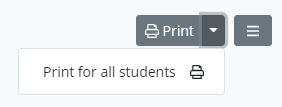
If you're printing for a large group, more than 200, you will need to save files with no more than 200 students.
Select and run the first batch of students, click ‘Print’, save as ‘ Microsoft Print to PDF’ and select ‘Color’ or ‘Black & White’.
Click the file and print, use the information below to get it into the best format. If you select Landscape and Actual size, it seems to work well.
.png)